Admin
مدير المنتدى


عدد المساهمات : 18864
التقييم : 35108
تاريخ التسجيل : 01/07/2009
الدولة : مصر
العمل : مدير منتدى هندسة الإنتاج والتصميم الميكانيكى
 |  موضوع: سوليدوركس خطوة بخطوة - SolidWorks Step-By-Step Guide موضوع: سوليدوركس خطوة بخطوة - SolidWorks Step-By-Step Guide  الإثنين 02 يناير 2023, 4:32 pm الإثنين 02 يناير 2023, 4:32 pm | |
| 
أخواني في الله
أحضرت لكم كتاب
سوليدوركس خطوة بخطوة
SolidWorks Step-By-Step Guide
By
Amit Bhatt, Mark Wiley
CADFolks
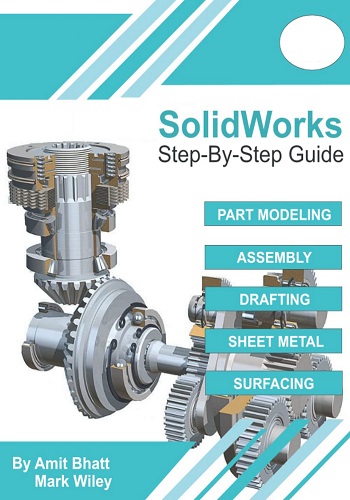
و المحتوى كما يلي :
Contents
Introduction . i
Topics covered in this book . . . ii
Chapter No 1: Getting Started with SolidWorks 2022 . . . 1-1
Introduction to SolidWorks 2022 . . 1-1
Environments in SolidWorks 2022 . 1-1
Part Environment . . 1-1
Assembly Environment . 1-2
Drawing Environment . . 1-2
Parametric Modeling in SolidWorks . 1-2
Associativity in SolidWorks 1-3
File Types in SolidWorks . 1-3
Starting SolidWorks 2022 . . 1-3
SolidWorks User Interface . . . 1-4
Quick Access Toolbar 1-5
New 1-5
Open 1-7
Save 1-7
Menu Bar . 1-8
View (Heads-Up) Toolbar . 1-8
CommandManager 1-8
Part Environment . 1-9
Features CommandManager . 1-9
Sketch CommandManager . 1-9
Sheet Metal CommandManager 1-9
Evaulate CommandManager . 1-10
DimXpert CommandManager 1-10
Assembly CommandManager . 1-10
Assembly CommandManager . . 1-10SolidWorks 2022 Step-By-Step Guide
ii
Drawing Environment . 1-11
ViewLayout CommandManager . 1-11
Annotation CommandManager . 1-11
FeaturesManager Design Tree . 1-11
Changing Background Color . . 1-11
Mouse Functions . . 1-12
Left Mouse button (LMB/MB1) . . 1-12
Middle Mouse button (MMB/MB2) 1-13
Right Mouse button (RMB/MB3) . . 1-13
Some of the Important Shortcuts in SolidWorks . 1-14
Questions . 1-16
Chapter No 2: Basic Sketching tools . . 2-1
Starting a New Document in SolidWorks 2022 . . 2-1
Sketching directly in the Part Environment 2-2
Draw Tools . 2-3
The Line tool . . 2-3
Line Tool . 2-3
Centerline Tool . 2-7
Midpoint Tool 2-7
The Circle tool . 2-8
Circle Tool . . . . 2-8
Perimeter Circle Tool . . 2-9
The Spline Tool . . . 2-10
Spline Tool . . 2-10
Editing the Spline Tool . . 2-12
The Rectangle Tool . 2-13
Corner Rectangle . 2-13
Center Rectangle . . 2-14
3 Point Corner Rectangle . . . 2-14SolidWorks 2022 Step-By-Step Guide
iii
3 Point Center Rectangle . . 2-15
Parallelogram . . 2-15
The Arc Tool . . . . 2-16
Centerpoint Arc Tool . . . 2-16
Tangent Arc Tool . 2-17
3 Point Arc Tool . . 2-17
The Ellipse tool . . . 2-18
Partial Ellipse Tool 2-19
Parabola Tool . . 2-19
Conic Tool . 2-21
The Slot Tool . 2-22
Straight Slot Tool . . 2-22
Centerpoint Straight Slot Tool . 2-23
3 Point Arc Slot Tool . . . 2-24
Centerpoint Arc Slot Tool . . . 2-25
The Polygon tool . 2-25
The Point Tool 2-27
Dimensioning . . 2-28
Applying Dimensions to the Sketch Using Smart Dimension Tool ,, 2-28
Linear Dimension . . 2-30
Radial & Diametric Dimension . 2-31
Angular Dimension 2-32
Applying Diametric Dimension to the Sketch of Revolve Features . . 2-33
Examples . 2-35
Example 1 . 2-35
Example 2 . 2-39
Example 3 . 2-41
Questions 2-46
Exercises . 2-46
Exercise 1 . . 2-46SolidWorks 2022 Step-By-Step Guide
iv
Exercise 2 . 2-47
Exercise 3 . . 2-47
Exercise 4 . . 2-48
Exercise 5 . . 2-48
Chapter No 3: Advance Sketching & Editing tools 3-1
The Fillet tool . 3-1
Sketch Fillet Tool . 3-1
Sketch Chamfer Tool . 3-3
Angle-distance 3-3
Distance-distance . 3-4
Trim Entities Tool . 3-6
Power Trim . . . 3-6
Corner . 3-7
Trim Away Inside . . 3-8
Trim Away Outside . . 3-8
Trim to closest . 3-9
Extend Entities Tool . . 3-9
Convert Entities Tool . 3-10
Text Tool . . . 3-11
Offset Entities Tool . 3-13
Mirror Entities Tool . . 3-16
Creating Patterns . 3-18
Linear Sketch Pattern 3-18
Circular Sketch Pattern . 3-19
Editing Patterns . 3-21
Editing Linear Pattern . 3-21
Editing Circular Pattern . . . 3-21
Editing Tools 3-22
The Move Entities tool . 3-22
NEW
NEWSolidWorks 2022 Step-By-Step Guide
v
The Copy Entities tool . 3-24
The Rotate Entities tool . . 3-24
The Scale Entities tool . 3-25
The Stretch Entities tool . 3-27
Questions . 3-28
Exercises . . 3-28
Exercise 1 . 3-28
Exercise 2 . . 3-29
Exercise 3 . 3-29
Exercise 4 . . . 3-30
Exercise 5 3-30
Chapter No 4: Applying Dimensions and Geometric Relations . 4-1
Dimensioning . 4-1
Smart Dimensioning . 4-1
Horizontal Dimension 4-2
Vertical Dimension . . 4-3
Ordinate Dimension . . 4-4
Horizontal Ordinate Dimension . . 4-4
Vertical Ordinate Dimension . . 4-5
Path Length Dimension . 4-5
Geometric Relations . . 4-6
Horizontal . 4-6
Vertical . . 4-7
Collinear . . 4-8
Perpendicular . 4-8
Parallel 4-8
Equal . 4-9
Tangent 4-9
Coincident 4-10
NEW
NEWSolidWorks 2022 Step-By-Step Guide
vi
Midpoint . 4-11
Concentric . 4-11
Intersection . 4-11
Cordial 4-12
Symmetric . 4-12
Fix . 4-12
Merge 4-13
Turn ON/OFF Dimensions and Relations . 4-13
Examples . . . 4-14
Example 1 . . 4-14
Example 2 . 4-21
Example 3 . 4-26
Questions . . . 4-32
Exercises . . 4-32
Exercise 1 . . . 4-32
Exercise 2 . 4-32
Chapter No 5: Solid Modeling Tools . . 5-1
Extruded Boss/Base Tool . . . 5-1
Extruded Cut Tool . 5-10
Revolved Boss/Base Tool 5-17
Revolve the Sketch as Solid . . 5-17
Revolve the sketch as Surface . 5-18
Revolved Cut Tool . 5-20
Removing Material by using Revolved Cut Tool . 5-20
Examples . . 5-22
Example 1 . . 5-22
Example 2 . 5-24
Questions . . . 5-31
Exercises . 5-31
NEW
NEWSolidWorks 2022 Step-By-Step Guide
vii
Exercise 1 5-31
Exercise 2 . 5-32
Exercise 3 . 5-32
Exercise 4 5-33
Exercise 5 5-33
Chapter No 6: Reference Geometry and Curves . . . 6-1
Reference Features . 6-1
Default Plane . 6-1
Uses of Reference Plane . 6-2
Creating Reference Plane . . . 6-2
Creating An Offset Plane . 6-2
Creating Plane Through Selected Points 6-5
Creating Plane At An Angle . 6-6
Creating Tangent Plane 6-7
Creating Parallel Plane . 6-8
Reference Axis . 6-10
Uses of Reference Axis . 6-10
Creating Reference Axis 6-11
Two Planes . 6-12
Two Points/Vertices . 6-12
Cylindrical/Conical Face . . 6-12
Point and Face/Plane . 6-13
Reference Coordinate System . 6-14
Creating Reference Point . . 6-15
Arc Center 6-15
Center of Face 6-16
Intersection 6-17
Projection . 6-17
On Point . 6-17
NEW
NEWSolidWorks 2022 Step-By-Step Guide
viii
Along Curve Distance or multiple reference point 6-18
Center of Mass 6-18
Mass Properties 6-18
Questions . 6-19
Exercises . . 6-32
Exercise 1 . 6-32
Exercise 2 . 6-32
Chapter No 7: Hole Features and Pattern Geometry . 7-1
Hole . . 7-1
Creating Simple Hole . 7-1
Hole Wizard . 7-3
Creating Counterbore Hole . 7-4
Creating Countersink Hole . . 7-9
Creating Hole . 7-9
Creating Counterbore Slot . 7-10
Mirror . 7-11
Mirror a Feature/Features of a model . 7-11
Mirror the Whole model 7-12
Pattern Tools . . 7-13
Linear Pattern . 7-13
Editing the Linear Pattern . . . 7-14
Circular Pattern . . . . 7-15
Curve Driven Pattern . . 7-16
Sketch Driven Pattern . 7-17
Questions . . 7-18
Exercises . . 7-18
Exercise 1 . 7-18
Exercise 2 . . 7-19
NEW
NEW
NEW
NEWSolidWorks 2022 Step-By-Step Guide
ix
Chapter No 8: Advance Solid Modeling Tools 8-1
Swept Boss/Base Tool . . 8-1
Sweep Feature with Guide Curve . . 8-3
Sweep Feature with Twist . . 8-4
Using the Swept Cut Tool for Removing Material 8-4
Swept Cut with Circular Profile radio button . 8-5
Swept Cut with Solid Profile radio button . . 8-6
Lofted Boss/Base Tool . . 8-7
Loft Feature by Defining Start and End Constraint . 8-9
Lofted Feature with Guide Curve . 8-10
Lofted Cut Tool . . 8-12
Boundary Boss/Base Tool . . 8-12
Boundary Cut Tool . . 8-15
Examples . . 8-17
Example 1 . . . . 8-17
Example 2 . 8-22
Questions . . . 8-29
Exercises . 8-29
Exercise 1 . . 8-29
Exercise 2 . . . 8-30
Chapter No 9: Advanced Solid Modeling Tools -II 9-1
Rib Feature . . 9-1
Create a Rib Feature . . 9-1
Create a Rib Feature by Selecting asn Existing Sketch . 9-2
Draft Feature 9-3
Shell Feature . . . 9-5
Shell with Multiple Thickness . 9-6
Wrap Tool . 9-7
Mirror Tool 9-9SolidWorks 2022 Step-By-Step Guide
x
Mirror a Feature/features of a Model . 9-9
Mirror the Whole Model . 9-11
Fillet Tool . . 9-11
Constant Size Fillet 9-11
Variable Size Fillet 9-13
Face Fillet 9-15
Full Round Fillet . . 9-15
FilletXpert . 9-16
Add Tab . 9-17
Change Tab . 9-18
Corner Tab 9-19
Chamfer Tool . . 9-20
Angle Distance . 9-20
Distance Distance 9-20
Vertex 9-21
Offset Face 9-22
Face Face 9-23
Questions . 9-25
Exercises . 9-25
Exercise 1 . . 9-25
Exercise 2 . . 9-25
Exercise 3 . . . 9-26
Exercise 4 . . . 9-26
Chapter No 10: Creating Assemblies 10-1
Starting an Assembly . . 10-1
Assembly Environment 10-1
Inserting Components . 10-2
Applying Mates . . . 10-4
Automatic Mate . . 10-4SolidWorks 2022 Step-By-Step Guide
xi
Coincident Mate . . 10-6
Parallel Mate . . . 10-6
Perpendicular Mate . . . 10-7
Tangent Mate . . 10-7
Concentric Mate . . 10-7
Lock two Components Together . . 10-7
Distance Mate . . . 10-8
Angle Mate . . . 10-8
Fix . . . 10-8
Advanced Mates . . 10-9
Profile Center . 10-9
Symmetric . 10-10
Width . 10-10
Path Mate . 10-11
Linear/Linear Coupler 10-12
Distance 10-13
Angle 10-13
Mate Alignment 10-13
Exploded View . 10-14
Example . 10-16
Example 1 . . 10-16
Example 2 . . 10-24
Questions . . 10-38
Exercises . . 10-32
Exercise 1 . 10-32
Exercise 2 . . 10-32
Chapter No 11: Drawings and Views 11-1
Starting a Drawing in SolidWorks 2022 . . 11-1
Drawing Sheet Selection . 11-3
NEW
NEWSolidWorks 2022 Step-By-Step Guide
xii
Edit Sheet Size 11-4
Creating a Drawing from any Opened Part or Assembly . 11-5
Generating Standard Views . 11-7
Generating model Views 11-8
Projected View . 11-11
Auxiliary View . . 11-12
Section View . 11-12
Detail View . . 11-13
Broken-out Section . 11-14
Break . 11-14
Generating the Drawing View of an Exploded Assembly . 11-15
Generating Bill of Material . 11-15
Adding Balloons . 11-16
Adding Balloons Using Auto Balloon Tool . . 11-17
Customize the Title Block 11-18
Applying Dimensions to the Drawing View 11-20
Generating Dimensions of the Drawing View . 11-20
Examples 11-22
Example 1 . . 11-22
Questions 11-26
Exercises 11-26
Exercise 1 . 11-26
Exercise 2 . . . 11-27
Chapter No 12: Sheet Metal Design . 12-1
Starting a Sheetmetal Part File 12-2
Convert to Sheet Metal . 12-9
Lofted Bend . . 12-11
Edge Flange 12-13
Miter Flange . . 12-21SolidWorks 2022 Step-By-Step Guide
xiii
Hem . 12-24
Jog . 12-27
Sketched Bend . . 12-29
Cross-Break . 12-30
Swept Flange 12-31
Corners . 12-33
Sheet Metal Gusset . 12-37
Tab and Slot . 12-37
Extruded Cut . 12-39
Simple Hole 12-40
Vent 12-41
Unfold Tool . . 12-43
Fold Tool 12-44
Flatten . 12-45
Rip Tool 12-47
Insert Bend Tool 12-47
No Bends Tool 12-49
Questions . . 12-50
Exercises . . 12-50
Exercise 1 . 12-50
Chapter No 13: Surface Design . 13-1
Extruded Surface 13-1
Revolved Surface 13-3
Swept Surface . 13-4
Lofted Surface . 13-5
Boundary Surface . . 13-6
Filled Surface . . 13-7
Freeform . 13-9
Planar Surface . . 13-11
NEWSolidWorks 2022 Step-By-Step Guide
xiv
Offset Surface . 13-12
Ruled Surface 13-12
Surface Flatten . 13-16
Fillet . 13-17
Surface Editing Tools . 13-18
Delete Face 13-18
Replace Face 13-20
Extend Surface . . 13-21
Trim Surface . 13-22
Untrim Surface . . 13-24
Knit Surface . 13-25
Thicken Surface . 13-26
Thicken Cut . . 13-27
Cut With Surface . 13-27
Questions 13-29
Exercises 13-29
Exercise 1 . 13-29
Exercise 2 . 13-30
INDEX I-1
x
3
3 Point Arc . 2-17, 2-24
3 Point Center Rectangle tool 2-15
3 Point Corner Rectangle tool .2-14
A
Add Curves button .13-9
Add Points button .13-10
Add Relation option .4-6
Add Relations PropertyManager .4-6
Add Tab 9-17
Add/Finish Mate button 10-5
Advanced Mates rollout 10-9
Aligned .10-13
Angle radio button .2-5
Angle Mate 10-8
Angle Rollout .12-15
Angle spinner 5-18, 6-6, 10-8, 12-26, 13-14
Angle-distance .3-3
Angle-distance radio button 3-4
Annotation CommandManager . 1-11, 11-15
Anti-Aligned .10-13
Apply Scene button 2-36, 10-18
Arc PropertyManager 2-16
Arc Tool .2-16
As sketched radio button .2-4
At angle button 6-6
Attach Radii selection box .9-14
Auto Balloons button .11-17
Auto Balloon PropertyManger 11-17
Auto Relief Rollout .12-6
Auto Relief Type 12-6
Automatic Mate .10-4
Auxiliary View button 11-12
Auxiliary View PropertyManger .11-12
Axis of Revolution option .5-18
Axis PropertyManager .6-11
Axis tool .6-10
B
Balloon PropertyManger . 11-16
Balloon tool . 11-16
Base Flange PropertyManager 12-2
Base Flange tool 12-8
Base Flange/Tab button .12-2, 12-6
Begin Assembly PropertyManager .10-1, 10-18
Bend Allowance . 12-5
Bend Allowance Rollout 12-3
Bend Allowance spinner 12-5
Bend Calculation . 12-6
Bend Deduction . 12-5
Bend from Virtual Sharp 12-17
Bend Inside button . 12-25
Bend Outside .12-17, 12-25, 12-29
Bend Outside button 12-25
Bend Radius spinner 12-3
Bend Table drop-down list .12-4, 12-6
Bend Table option . 12-4
Bends PropertyManager . 12-47
Bi-directional . 3-14
Bill of Materials option 11-15
Bill of Materials PropertyManger 11-15
Blind 5-4, 5-12, 12,28
Bodies rollout 13-27
Bodies to Keep dialog box . 13-27
Boss-Extrude PropertyManager 5-1
Boundary Boss/Base tool 8-13
Boundary Cut tool . 8-15
Boundary PropertyManager . 8-13
Boundary Surface tool . 13-6
Boundary-Cut PropertyManager . 8-15
Boundary-Surface PropertyManager 13-6
Break Alignment option 4-4
Break button . 11-14
Break Corner PropertyManager 12-34
Break View PropertyManager . 11-14
Break-Corner/Corner-Trim option 12-34
Broken-out Section button 11-14
Broken-out Section PropertyManger 11-14C
Center Face Set selection box .9-15
Center of Mass tool .6-18
Center Rectangle tool 2-14, 4-22
Centerline tool . 2-7, 2-42
Centerpoint Arc Slot tool .2-25
Centerpoint Arc Tool . 2-16, 4-29
Centerpoint Straight Slot .2-23
Chamfer button .12-35
Chamfer Method drop-down 9-23
Chamfer PropertyManager .9-20
Chamfer tool 9-20
Change tab 9-18
Choose Font dialog box . 2-38, 3-12
Circle flyout 2-8
Circle PropertyManager .2-8, 2-9
Circle Tool 2-8
Circle Type rollout 2-9
Circular Pattern option 7-15, 8-20
Circular Pattern PropertyManager 3-19
Circular Profile radio button 8-5
Circular Sketch Pattern option 3-19
CirPattern PropertyManager . 7-15, 8-20
Closed Corner option .12-33
Closed Corner PropertyManager .12-33
Coincident 4-10
Coincident button 4-10
Coincident constraint 10-6
Collect All Bends button 12-43, 12-44
Collect all corners button .12-35
Collinear .4-8
Collinear button .4-8
CommandManager 1-8
Concentric .4-11
Concentric button 4-11
Concentric Mate 10-7
Conic PropertyManager 2-21
Conic tool .2-21
Construction geometry 3-15
Control Curves rollout .13-9
ControlPoints rollout .13-10
Convert Entities button .3-10
Convert Entities PropertyManager 3-10
Convert Entities tool 3-10
Convert To Sheet Metal PropertyManager .12-9
Coordinate System tool . 6-14
Copy Entities tool 3-24
Copy PropertyManager . 3-24
Coradial button . 4-12
Corner button . 3-7
Corner Defaults rollout . 12-11
Corner Options rollout 12-46
Corner Relief option 12-35
Corner Relief PropertyManager 12-35
Corner tab . 9-19
Corners flyout 12-33
Counterbore button 7-4
Counterbore Slot button . 7-10
Countersink button . 7-9
Cross Break PropertyManager 7-31
Cross-Break button . 7-31
CrvPatternPropertyManager 7-16
Curve Driven Pattern option . 7-16
Curves selection box . 8-13
Custom Bend Allowance checkbox12-19,12-26,12-29
Custom Relief Type checkbox 12-19, 12-26
Custom Relief Type drop-down list . 12-26
Custom sheet size radio button 11-4
Cut With Surface tool 13-27
Cut-Extrude PropertyManager 5-10
Cut-Extruded PropertyManager 12-39
Cut-Loft PropertyManager 8-12
Cut-Sweep PropertyManager 8-5
Cut-Thicken PropertyManager 13-27
Cutting Line rollout 11-12
Cylindrical/Conical Face option . 6-12
D
Deboss button . 9-8
Default gap for all rips spinner 12-11
Default overlap ratio for all rips spinner . 12-11
Default radius for bends spinners . 12-10
Delete and Fill radio button 13-18
Delete and Patch radio button 13-18
Delete Face tool 13-18
Delete radio button . 13-18
DeleteFace PropertyManager . 13-18
Depth Spinner 5-4, 5-7
Detail View button . 11-13
Detail View PropertyManger . 11-13
Dimension position . 12-29Dimension PropertyManager 2-37
Direction 1 Angle spinners .3-4
Direction of Extrusion 5-6
Display Style flyout 6-7
Display Style rollout .11-10
Distance 1 and Distance 2 spinners .3-5
Distance Distance button 9-21
Distance mate 10-8
Distance radio button 13-21
Distance spinner 10-8, 12-35, 13-13, 13-21
Distance-distance radio button .3-4
Draft Angle spinner . 5-7, 5-16, 9-4
Draft On/Off 5-7, 5-16, 12-42
Draft PropertyManager .9-3
Draft tool .9-3
DraftXpert PropertyManager 9-3
Drawing button . 11-1, 11-22
Drawing View PropertyManager . 11-8, 11-11
E
Edge Flange Profile 12-15
Edge Flange PropertyManager 12-13
Edge Flange tool 12-13
Edges rollout .12-24
Edit Circular Pattern option .3-21
Edit Cross Profile button 12-31
Edit Feature button . 7-8, 7-14
Edit Feature option 12-45
Edit Linear Pattern option .3-21
Edit Sheet Format option 11-18
Edit Sketch option .12-48
Ellipse Property Manager 2-19
Ellipse Tool .2-18
End Condition 5-3, 5-12
End Condition Rollout 7-7, 13-21
Entire model option .11-20
Equal relation 4-9
Equal button 4-9
Equal distance check box 3-5
Exit Sketch button .2-39
Explode PropertyManager .10-14
Exploded View button .10-14
Extend Entities tool .3-9
Extend Surface PropertyManager .13-21
Extend tool 13-21
Extrude Boss/Base tool .5-1
Extruded Cut tool 5-10, 12-39
Extruded Surface tool 13-2
Extrusion direction buttons . 9-2
F
Face Face button 9-23
Face Fillet button 9-15
Face for Wrap Sketch area 9-7
Face Set 1 selection box 9-15
Face Set 2 selection box 9-15
Faces To Exclude . 12-46
Far Side Countersink Angle spinners . 7-8
Far Side Countersink Diameter spinner 7-8
FeatureManager Design Tree 1-11
Fill Surface PropertyManager . 13-8
Filled Surface tool . 13-8
Fillet option . 12-35
Fillet PropertyManager .8-24, 9-11, 13-17
Fillet tool 9-11, 13-17
FilletXpert 9-16
Fit 7-7
Fix .4-12, 10-8
Fix button 4-12
Fix option . 10-8
Fixed face 12-46
Flange Angle spinner . 12-15
Flange Length Rollout 12-16
Flange Parameters Rollout 12-15
Flange Position Rollout 12-17
Flat-Pattern . 12-45
Flat-Pattern PropertyManager 12-46
Flat-Sketch . 12-48
Flatten PropertyManager 13-16
Flatten tool 12-45
Flip Mate Alignment .10-6, 10-20
Fold PropertyManager 12-44
Fold tool 12-44
Font button . 2-38
For construction 2-5, 2-7, 2-9
For Corners & From Midpoints . 2-13
Freeform PropertyManager 13-9
Freeform tool 13-9
Full Round Fillet button . 9-15G
Gap distance 12-15, 12-26
Grain Direction 12-46
Graphics toolbar 6-1
Guide Curves box .8-10
H
Head Clearance spinner .7-8
Hem PropertyManager 12-24
Hem tool 12-24
Hide/Show Items drop-down 6-1
Hide/Show Items flyout . 2-34, 4-7
Hole button .7-9
Hole PropertyManager 7-1, 12-40
Hole Specification PropertyManager . 7-3, 7-4, 8-24
Hole Specifications rollout .7-7
Hole Type rollout 7-3, 7-6, 7-9
Hole Wizard tool 7-3
Horizontal .2-5, 4-6
Horizontal button 4-6
Horizontal Dimension 2-30, 4-2
Horizontal Ordinate Dimension .4-4
Horizontal relation .4-6
I
Infinite length 2-6
Inner Virtual Sharp 12-16
Inner Virtual Sharp button .12-17
Insert Bends tool .12-47
Insert Components button 10-2
Insert Line PropertyManager 2-4, 2-36
Insert Spline Point option 2-11
Inside Offset 12-29
Intersection . 4-11, 6-17
Intersection option 6-17
Intersection button .4-11
Items To Fillet rollout 13-17
J
Jog Angle spinner 12-29
Jog PropertyManager .27
Jog tool 12-27
K
K- Factor spinner . 12-5
K-Factor . 12-5
Knit Surface PropertyManager . 13-25
L
Line button . 2-3
Line tool . 2-3
Linear Pattern flyout . 7-13
Linear Pattern PropertyManager 3-18, 3-21, 7-13, 8-
25, 10-36
Linear Pattern tool . 7-13
Linear Sketch Pattern button 3-18
Linear/Linear Coupler button 10-12
Link to thickness checkbox . 12-40
Lock mate 10-7
Loft PropertyManager 8-7, 8-9
Lofted Bends PropertyManager .12-11, 12-13
Lofted Boss/Base tool 8-7, 8-12
Lofted Cut tool 8-12
Lofted Surface tool 13-5
LPattern Pattern Feature 7-14
M
Mass Properties tool . 6-18
Mate Alignment portion 10-13
Mate PropertyManager 10-4
Mate tool . 10-4
Material Inside .12-17, 12-29
Material Outside 12-17, 12-29
Menu Bar . 1-8
Merge button 4-13
Merge faces . 12-46
Merge result 5-7
Mid Plane .5-6, 5-15
Midpoint 4-11
Midpoint button 4-11
Midpoint line . 2-6
Midpoint Line tool . 2-7
Mirror Entities tool . 3-16
Mirror PropertyManager 3-16, 7-11, 8-26
Mirror tool 7-11, 9-9
Miter Flange PropertyManager . 12-22
Miter Flange tool . 12-21Miter Gap rollout .12-26
Miter Gap spinner .12-26
Model Items button .11-20
Model Items PropertyManager .11-20
Model View PropertyManager 11-3, 11-9
Model View tool 11-9
Modify dialog box 1-13
Modify edit box . 2-28, 2-30
Move Entities tool .3-22
Move PropertyManager 3-23
Mutual radio button 13-23
N
Near side countersink 7-8
Near Side Countersink Angle spinners 7-8
Near Side Countersink Diameter spinner 7-8
Neutral radio button 9-4
New icon 1-1
New button 1-5, 2-1, 10-1, 11-1
New Drawing Part/Assembly option 11-5
New SOLIDWORKS Document dialog box1-1, 1-5, 2-1
New tool 1-5
No Bends tool 12-49
Normal cut check box .12-40
Normal To Profile option . 8-10, 8-15
Normal to Surface radio button .13-13
Note PropertyManager .11-19
Number of Instances selection box .9-14
Number of planes to create spinner .6-3
O
Obround option . 12-6, 12-19
Offset . 5-3, 5-5, 5-11, 12-18
Offset Distance spinner .6-3, 12-18, 12-28, 13-12
Offset Distance edit box 3-13
Offset End Condition .12-18
Offset Entities PropertyManager .3-13
Offset Entities tool .3-13
Offset Face button 9-22
Offset From Surface . 5-5, 5-14
Offset Surface PropertyManager 13-12
Offset Surface tool .13-12
One Line/Edge/Axis option 6-11
Open button 1-7, 12-25
Open dialog box . 1-7, 10-19
Options button . 1-11
Options rollout 7-8
Ordinate Dimension 4-4
Orientation rollout 2-4, 11-10
Outer Virtual Sharp button 12-16, 12-17
Outside Offset . 12-29
Overall Dimension . 12-29
Overlap rip . 12-11
Override default parameters check box12-3, 12-6, 12-
12
P
Parabola PropertyManager . 2-20
Parabola tool . 2-19
Parallel . 4-8
Parallel button .4-8, 6-9, 10-6
Parallel Mate . 10-6
Parallel Plane . 6-8
Parallelogram tool . 2-15
Part button 1-1, 1-5, 2-1
Partial Ellipse tool 2-19
Partial preview radio button . 13-17
Path Length Dimension option 4-5
Path Length PropertyManager 4-5
Path Mate button 10-11
Pattern tools 7-13
Perimeter Circle Tool . 2-9
Perpendicular button 4-8
Perpendicular Constraint 4-8
Perpendicular mate . 10-7
Perpendicular to Vector radio button . 13-15
Plain White option 2-36
Planar Surface PropertyManager 13-11
Planar Surface tool 13-11
Plane At An Angle 6-6
Plane PropertyManager 6-3, 6-6, 8-17, 8-26
Plane Through Selected Points 6-5
Point tool . 2-27
Point and Face/Plane option . 6-13
Point PropertyManager . 2-27
Point tool . 2-27
Polygon PropertyManager 2-25
Polygon tool 2-25
Power trim button . 3-6
Preview options area . 13-24
Process-Bends node 12-48Profile Center button .10-9
Profile Twist drop down list .8-4
Projected View button .11-11
Projected View dialog box .11-6
Projected View PropertyManger .11-11
Projection option .6-17
Q
Quick Access toolbar .1-5
R
Radius spinner . 9-14, 12-26
Rectangle flyout .2-13
Rectangle PropertyManager 2-13
Rectangle tool 2-13
Rectangular option 12-27, 12-36
Reference Geometry tool 6-2
Relief Depth . 12-20, 12-27
Relief Depth spinner 12-20
Relief Options rollout .12-36
Relief Ratio spinner 12-6
Relief Type drop-down list12-19, 12-20, 12-21, 12-26
Relief Width . 12-20, 12-27
Relief Width spinner 12-20
Replace Face PropertyManager 13-20
Replace Face tool .13-20
Return button .11-20
Reverse Direction .5-3, 5-17, 5-19, 5-23, 12-3, 12-12,
12-29, 13-13
Reverse direction check box 12-3, 12-12
Revolve PropertyManager 5-17, 13-3
Revolve tool .5-17
Revolved boss/base tool 5-17
Revolved Cut tool 5-20
Revolved Surface tool 13-3
Rib PropertyManager 9-1
Rib tool 9-1
Rib1 PropertyManager 9-1
Ribs selection box 12-42
Rip and Extend option 12-26
Rip Gap spinner .12-23
Rip PropertyManager 12-47
Rip Sketches rollout .12-11
Rip tool 12-47
Rolled button .12-25
Rotate Entities tool . 3-24
Rotate PropertyManager 3-24
Ruled Surface PropertyManager . 13-12
Ruled Surface tool . 13-12
S
Save As dialog box . 1-7
Save button . 1-7
Scale Entities tool 3-25
Scale PropertyManager 3-26
Scale rollout 11-10
Scibe button 9-8
Section View Assist PropertyManger 11-12
Section View button 11-12
Select chain . 3-14
Select Open Loop button 8-11, 13-6
Select Table drop down list . 12-3
Selected bodies radio button 13-27
Selected Contours . 5-8
Selected Contours box 5-8
SelectionManager . 13-6
Selections rollout 12-28, 13-24
Sheet Format .11-1, 11-3
Sheet Format/Size dialog box 11-1
Sheet Metal CommandManager . 1-9
Sheet Metal Gauges rollout . 12-3
Sheet Metal Gusset PropertyManager 12-37
Sheet Metal Gusset tool . 12-37
Sheet Metal option 1-10, 12-1
Sheet Metal Parameters rollout 12-3
Sheet Metal tab 1-10, 12-1
Sheet Properties dialog box 11-4
Sheet tab . 11-4
Sheet thickness 12-10
Shell PropertyManager 9-5
Shell tool . 9-5
Show custom sizing . 7-7
Show In Exploded State option . 11-15
Show preview check box . 9-5
Show Slit 12-46
Side Face Set 1 selection box 9-15
Simple Hole tool .7-1, 12-40
Simply bends . 12-46
Size 7-7
Sketch button .2-2, 2-36
Sketch Chamfer option . 3-3Sketch Chamfer PropertyManager 3-3
Sketch Driven Pattern option 7-17
Sketch Driven Pattern PropertyManager .7-17
Sketch Fillet tool .3-1
Sketch Fillet PropertyManager 3-1
Sketch Plane 5-2, 5-11
Sketch Profile radio button 8-4
Sketch tool .2-2
Sketched Bend PropertyManager 12-30
Sketched Bend tool 12-29
Slot Length spinner 12-36
Slot PropertyManager .2-22
Smart Dimension button . 2-28, 4-1
Smart Dimension flyout . 2-27, 4-1
Smart Dimension tool 2-28, 2-30
Solid Profile radio button 8-6
SOLIDWORKS message box .5-18
Spars selection box 12-42
Specify Twist Value option .8-4
Spline flyout .2-10
Spline Tool .2-10
Standard 3 View button .11-7
Standard 3 View PropertyManager .11-7
Standard drop-down list 7-6
Start constraint and End constraint drop-down list.8-9
Start constraint drop-down list .8-10
Start/End Constraints rollout .8-9
Straight Slot tool 2-22
Stretch Entities 3-27
Stretch PropertyManager .3-27
Stretch tool 3-27
Surface Flatten tool .13-16
Surface tab .13-1
Surface/Face/Plane 5-2, 5-11
SurfaceCut PropertyManager 13-27
Surface-Extrude PropertyManager 13-2
Surface-Loft PropertyManager 13-5
Surface-Sweep PropertyManager .13-4
Sweep Boss/Base tool 8-3
Sweep PropertyManager .8-2
Sweep radio button .13-15
Sweep tool .12-31
Swept Boss/Base tool 8-1
Swept Cut button 8-4
Swept Cut tool 8-4
Swept Flange PropertyManager 12-32
Swept Flange tool 12-32
Swept Surface tool 13-4
Symmetric 4-12, 10-10
Symmetric button 4-12, 10-10
System Options dialog box 1-11
T
Tab and Slot PropertyManager . 12-37
Tab and Slot tool . 12-37
Tangent . 4-9
Tangent button . 4-9
Tangent Arc 2-17, 5-27
Tangent Bend button 12-17
Tangent Blend . 12-16
Tangent Fill check box . 13-19
Tangent Mate 10-7
Tangent Plane . 6-7
Tangent side bends . 12-18
Tangent to Bend 12-18
Tangent to Surface radio button . 13-12
Tapered to Vector radio button 13-14
Tear Drop button 12-25
Tear option 12-21
Text tool 3-11
Thicken Cut tool 13-27
Thicken PropertyManager . 13-26
Thicken tool . 13-26
Thickness button . 9-2
Thickness spinner 9-5, 9-7, 12-3, 13-26
Thin Feature 5-8
Thin Feature checkbox 5-18
Through All .5-4, 5-13
Toggle flat display option . 12-47
Trim Entities tool . 3-6
Trim Away Inside button . 3-8
Trim Away Outside button 3-8
Trim PropertyManager . 3-6
Trim Surface PropertyManager 13-22
Trim Surface tool . 13-22
Trim to closest button . 3-9
Two Planes 6-12
Two Points/Vertices option 6-12
Type and Size rollout . 12-25
Type rollout . 13-12
Types of Draft rollout 9-4U
Under Head Countersink Angle spinners .7-8
Underlap rip .12-11
Unfold PropertyManager 12-43
Unfold tool 12-43
Unit Precision drop-down 2-37
Units and Dimension Standard dialog box .1-6
Untrim Surface PropertyManager .13-24
Untrim Surface tool .13-24
Up To Body 5-6, 5-14
Up To Edge and Merge option 12-15
Up To Next . 5-4, 5-13
Up To Surface 5-5, 5-14
Up To Vertex 5-5, 5-13
Usecustom scale radio button 11-10
Use default radius 12-15
Use default radius checkbox .12-28
Use gauge table checkbox .12-3
Use relief ratio check box 12-19, 12-20
Use Relief Ratio check box .12-27
V
Variable Size Fillet button 9-13
Vent PropertyManager 12-41
Vent tool 12-41
Vertex . 5-2, 5-11, 9-21
Vertex button 9-21
Vertical 2-5, 4-7
Vertical button .4-7
Vertical Dimension 4-3
Vertical Dimension option .4-3
Vertical Ordinate Dimension .4-5
View (Heads-Up) Toolbar 1-8
View Layout CommandManager .1-11
View Palette task pane 11-5
View Sketch Dimensions 2-34, 3-2
View Sketch Relations 4-7
W
Welded Corner option .12-34
Welded Corner PropertyManager .12-34
Width button .10-11
Wireframe mode .6-7
Wrap Parameters rollout .9-7
Wrap PropertyManager 9-7
Wrap tool 9-7
Wrap Type and Wrap Method rollout 9-7
#Solidworks,#سولدورك,#سولدوركس,#سولدوورك,#سولدووركس,#سوليدورك,#سوليدوركس,#سوليدوورك,#سوليدووركس,
كلمة سر فك الضغط : books-world.net
The Unzip Password : books-world.net
أتمنى أن تستفيدوا من محتوى الموضوع وأن ينال إعجابكم
رابط من موقع عالم الكتب لتنزيل سوليدوركس خطوة بخطوة - SolidWorks Step-By-Step Guide
رابط مباشر لتنزيل سوليدوركس خطوة بخطوة - SolidWorks Step-By-Step Guide 
|
|







