Admin
مدير المنتدى


عدد المساهمات : 18864
التقييم : 35108
تاريخ التسجيل : 01/07/2009
الدولة : مصر
العمل : مدير منتدى هندسة الإنتاج والتصميم الميكانيكى
 |  موضوع: كتاب Solidworks Plastics Tutorials موضوع: كتاب Solidworks Plastics Tutorials  الإثنين 27 يونيو 2022, 1:07 am الإثنين 27 يونيو 2022, 1:07 am | |
| 
أخواني في الله
أحضرت لكم كتاب
Solidworks Plastics Tutorials
Dassault Systèmes
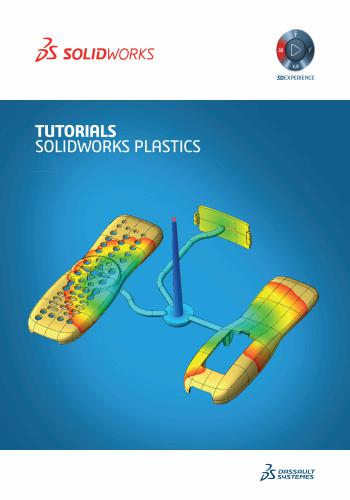
و المحتوى كما يلي :
Solidworks Plastics Tutorials
Dassault Systèmes
Contents
Legal Notice . 8
Tutorial 1: Filling a Plastic Part 9
Activating the SOLIDWORKS Plastics Add-In 10
Opening the Part File 11
Creating a New Study 12
Specifying the Injection Location 13
Creating a Shell Mesh . 14
Applying a Material to the Part . 15
Running the Flow Analysis 16
Viewing Flow Analysis Results 17
Further Exploration of Analysis Results 18
Saving the Part and Closing the Session . 19
Legal Notice . 20
Tutorial 2: Detecting a Short Shot 21
Opening the Part File 22
Creating a 3D Sketch Point for the Injection Location 23
Creating a New Study 24
Specifying the Injection Location 25
Creating a Shell Mesh . 26
Applying a Material to the Part . 27
Running the Flow Analysis 28
Viewing Flow Analysis Results 29
Increasing the Injection Pressure Limit and Rerunning the Flow Analysis . 30
Investigating the Predicted Maximum Clamping Force 31
Increasing the Clamp Force Limit and Rerunning the Flow Analysis 32
Viewing Flow Analysis Results 33
Further Exploration of Analysis Results 34
Exploring Other Remedies for a Short Shot 35
Selecting a Thicker Part Configuration . 362
Rerunning the Flow Analysis . 37
Saving the Part and Closing the Session . 38
Legal Notice . 39
Tutorial 3: Analyzing Sink Marks . 40
Opening the Part File 41
Creating a New Study 42
Specifying the Injection Location 43
Creating a Solid Mesh . 44
Viewing the Solid Mesh Elements 45
Applying a Material to the Part . 46
Running the Flow Analysis 47
Viewing Flow Analysis Results 48
Measuring Sink Marks . 49
Examining the Part Section Thickness 50
Exploring a Design Change 51
Creating a New Study 52
Redefining the Injection Location . 53
Regenerating a Solid Mesh . 54
Reapplying a Material to the Part . 55
Rerunning the Flow Analysis . 56
Sink Marks Results for Modified Part . 57
Running Pack + Warp for Accurate Sink Mark Prediction (Premium License Only) . 58
Sink Marks Results Analysis from Pack + Warp 59
Saving the Part and Closing the Session . 60
Legal Notice . 61
Tutorial 4: Detecting Weld Lines and Identifying Air Traps 62
Opening the Part File 63
Creating a New Study 64
Specifying the Injection Location 65
Creating a Solid Mesh . 66
Viewing the Solid Mesh Elements 673
Applying a Material to the Part . 68
Running the Flow Analysis 69
Viewing Flow Analysis Results 70
Viewing Weld Lines and Air Traps Results 71
Exploring a Design Change 72
Creating a New Study 73
Redefining the Injection Location . 74
Regenerating a Solid Mesh . 75
Reapplying a Material to the Part . 76
Rerunning the Flow Analysis . 77
Weld Lines and Air Traps Results for Modified Part . 78
Saving the Analysis Settings and Closing the Session . 79
Legal Notice . 80
Tutorial 5: Modeling Cold Runners . 81
Opening the Part File 82
Creating a New Study 83
Specifying the Injection Location 84
Creating a Solid Mesh . 85
Viewing the Solid Mesh Elements 86
Applying a Material to the Part . 87
Running the Flow Analysis 88
Viewing Flow Analysis Results 89
Deleting the Injection Location . 90
Incorporating Runner Design 91
Modifying Runner Dimensions and Orientation . 92
Specifying the Injection Location 93
Creating a Solid Mesh . 94
Viewing the Solid Mesh Elements 95
Reapplying a Material to the Part . 96
Running the Flow Analysis 97
Viewing Flow Analysis Results 984
Selecting a Part Configuration with a Runner Body . 99
Creating a New Study 100
Specifying Domain Types 101
Specifying the Injection Location 102
Creating a Solid Mesh . 103
Viewing the Solid Mesh Elements 104
Reapplying a Material to the Part . 105
Running the Flow Analysis 106
Viewing Flow Analysis Results 107
Saving the Part and Closing the Session . 108
Legal Notice . 109
Tutorial 6: Insert Overmolding 110
Opening the Part File 111
Creating a New Study 112
Specifying Domain Types 113
Specifying Insert Thermal Properties 114
Specifying an Injection Location . 115
Creating a Solid Mesh . 116
Viewing the Solid Mesh Elements 117
Applying a Polymer Material to the Part 118
Applying an Insert Material 119
Setting Mold Thermal Conditions . 120
Running the Flow Analysis 121
Viewing Flow Analysis Results 122
Viewing Thermal Results in Mold Cavity 123
Viewing Thermal Results in Insert 124
Generating Summary Reports 125
Saving the Part and Closing the Session . 126
Legal Notice . 127
Tutorial 7: Validating Injection Molding Simulation . 128
Opening the Part File 1295
Creating a New Study 130
Specifying Domain Types 131
Specifying the Injection Location 132
Creating a Solid Mesh . 133
Viewing the Solid Mesh Elements 134
Applying a Custom Material to the Part . 135
Specifying the Fill Settings 136
Specifying the Pack Settings . 137
Running the Flow + Pack Analyses 138
Viewing Flow Analysis Results 139
Viewing the Fill Pattern . 140
Comparing Analysis Results to the Short Shot Progression 141
Viewing Time-Dependent Pressure Results 142
Comparing Pressure Analysis Results to Experiment . 143
Discussion of Results Accuracy . 144
Saving the Analysis Settings and Closing the Session . 145
Legal Notice . 146
Tutorial 8: Cooling Analysis . 147
Opening the Part File and Hiding the Cooling Channel Sketches . 148
Creating a New Study 149
Specifying the Injection Location 150
Creating a Solid Mesh . 151
Viewing the Solid Mesh Elements 152
Applying a Material to the Part . 153
Running the Flow Analysis 154
Viewing Flow Analysis Results 155
Creating a Duplicate Study and Showing the Cooling Channel Sketches . 156
Incorporating Cooling Channels 157
Creating the Baffle Cooling Channel . 158
Creating the Virtual Mold . 159
Assigning Boundary Conditions to the Upper Cooling Channel . 1606
Assigning Boundary Conditions to the Lower Cooling Channel . 161
Creating the Mesh in the Cavity, Cooling Channels and Mold . 162
Viewing the Solid Mesh Elements in the Complete Mesh 163
Applying a Material to the Part . 164
Applying a Coolant Material . 165
Applying a Mold Material . 166
Defining Clipping Plane Settings . 167
Running the Cooling Analysis 168
Mold Cooling Results: Part Cooling Time 169
Mold Cooling Results: Part Temperature at End of Cooling . 170
Mold Cooling Results: Mold Temperature at End of Cooling . 171
Mold Cooling Results: Measuring Mold Temperature Differences 172
Adjusting Cooling Process Parameters . 173
Rerunning the Analysis with Different Cooling Process Parameters 174
Saving the Analysis Settings and Closing the Session . 175
Legal Notice . 176
Tutorial 9: Analyzing Warpage and Shrinkage 177
Opening the Part File 178
Creating a New Study 179
Specifying the Injection Locations 180
Creating a Solid Mesh . 181
Viewing the Solid Mesh Elements 182
Applying a Material to the Part . 183
Running Flow + Pack + Warp Analyses . 184
Viewing Flow Analysis Results: Ease of Fill . 185
Viewing Flow Analysis Results: Gate Filling Contribution . 186
Viewing Warp Analysis Results . 187
Applying a Different Material to the Part . 188
Rerunning Flow + Pack + Warp . 189
Viewing Analysis Results . 190
Saving the Part and Closing the Session . 1917
Legal Notice . 192
Tutorial 10: Multi-Shot Overmolding 193
What Is Multi-Shot Injection? . 194
Opening the Part File 195
Creating a New Study 196
Specify the Domain Types and Order . 197
Specifying the Injection Location 198
Creating a Solid Mesh . 199
Viewing the Solid Mesh Elements 200
Applying Polymer Materials to the Cavity Domains . 201
Specifying the Fill Settings 202
Specifying the Pack Settings . 203
Running the Flow + Pack + Warp Analysis 204
Viewing Flow Analysis Results 205
Viewing Warp Analysis Results . 206
Measuring Linear Shrinkage . 207
Viewing Time-Dependent Analysis Results for Global Results . 208
Viewing Local Time-Dependent Results . 209
Selecting Nodal Point and Displaying Local Results 210
Analyzing the Time-Dependent Local Temperature Behavior . 211
Generating Summary Reports 212
Saving the Analysis Settings and Closing
#Solidworks,#سولدورك,#سولدوركس,#سولدوورك,#سولدووركس,#سوليدورك,#سوليدوركس,#سوليدوورك,#سوليدووركس,
كلمة سر فك الضغط : books-world.net
The Unzip Password : books-world.net
أتمنى أن تستفيدوا من محتوى الموضوع وأن ينال إعجابكم
رابط من موقع عالم الكتب لتنزيل كتاب Solidworks Plastics Tutorials
رابط مباشر لتنزيل كتاب Solidworks Plastics Tutorials 
|
|







