محمد عبدالجواد
مهندس فعال جدا


عدد المساهمات : 277
التقييم : 718
تاريخ التسجيل : 06/08/2010
العمر : 36
الدولة : EGYPT
العمل : مهندس ميكانيكا انتاج
الجامعة : المنوفية
 |  موضوع: كتاب قيم جدا فى تعلم واحتراف Solidworks موضوع: كتاب قيم جدا فى تعلم واحتراف Solidworks  الجمعة 22 أكتوبر 2010, 10:51 am الجمعة 22 أكتوبر 2010, 10:51 am | |
| 
تذكير بمساهمة فاتح الموضوع :  احضرت لكم اليوم كتاب قيم جدا فى تعلم واحتراف البرنامج العملاق احضرت لكم اليوم كتاب قيم جدا فى تعلم واحتراف البرنامج العملاق
Solidworks
وهو يعتبر واحد من ثلاث كتب التى تجعل المهندس متحكم جدا فى هذا البرنامج العملاق
Solidworks 2006 Essentials Parts & Assemblies
ويتناول الموضوعات الأتية :
Lesson :
Introduction
About This Course
Prerequisites
Course Design Philosophy
Using this Book
Conventions Used in this Book
Use of Color
What is the SolidWorks Software?
Design Intent
Examples of Design Intent
How Features Affect Design Intent
Unselectable Icons
The SolidWorks User Interface
Menus
Keyboard Shortcuts
Toolbars
Arranging the Toolbars
Quick Tips
FeatureManager Design Tree
PropertyManager Menus
Taskpane
Mouse Buttons
System Feedback
Options
Lesson :
Introduction to Sketching
D Sketching
Stages in the Process
What are We Going to Sketch?
Sketching
Default Planes
Sketch Entities
Sketch Geometry
Basic Sketching
The Mechanics of Sketching
Introducing: Sketch Relations
Inference Lines (Automatic Relations)
Sketch Feedback
Status of a Sketch
Rules That Govern Sketches
Design Intent
What Controls Design Intent?
Desired Design Intent
Sketch Relations
Automatic Sketch Relations
Added Sketch Relations
Examples of Sketch Relations
Selecting Multiple Objects
Dimensions
Dimensioning: Selection and Preview
Angular Dimensions
Sketch Fillets
Extrude
Exercise : Sketching Horizontal and Vertical Lines
Exercise : Sketching Lines with Inferences
Exercise : Sketching Lines
Lesson :
Basic Part Modeling
Basic Modeling
Stages in the Process
Terminology
Feature
Plane
Extrusion
Sketch
Boss
Cut
Fillets and Rounds
Design Intent
Choosing the Best Profile
Choosing the Sketch Plane
Reference Planes
Placement of the Model
Details of the Part
Standard Views
Main Bosses
Best Profile
Sketch Plane
Design Intent
Sketching the First Feature
Extrude Options
Renaming Features
Boss Feature
Sketching on a Planar Face
Sketching
Tangent Arc Intent Zones
Autotransitioning Between Lines and Arcs
Viewports
Using the Hole Wizard
Creating a Standard Hole
Counterbore Hole
Cut Feature
Selecting Multiple Objects
View Options
Filleting
Filleting Rules
Recent Commands Menu
Fillet Propagation
Detailing Basics
Settings
Toolbars
New Drawing
Drawing Views
Moving Views
Center Marks
Model Dimensions
Inserting All Model Dimensions
Manipulating Dimensions
Driven Dimensions
Associativity Between the Model and the Drawing
Changing Parameters
Rebuilding the Model
Refreshing the Screen
Exercise : Plate
Exercise : Basic-Changes
Exercise : Bracket
Exercise : Working with Fractions
Exercise : Part Drawings
Exercise : Guide
Lesson :
Modeling a Casting or Forging
Case Study: Ratchet
Stages in the Process
Design Intent
Boss Feature with Draft
Building the Handle
Design Intent of the Handle
Symmetry in the Sketch
Symmetry While Sketching
Symmetry after Sketching
Automatic Dimensioning of Sketches
First Feature
Sketching Inside the Model
Design Intent of the Transition
Circular Profile
Sketching the Circle
Changing the Appearance of Dimensions
Extruding Up To Next
Design Intent of the Head
Resolve Conflicts
View Options
Display Options
Modify Options
Middle Mouse Button Functions
Keyboard Shortcuts
Using Model Edges in a Sketch
Zoom to Selection
Sketching an Offset
Creating Trimmed Sketch Geometry
Trim and Extend
Modifying Dimensions
Measuring
Using Copy and Paste
Sketching the Hole
Copy and Paste Features
Dangling Relations
Editing a Sketch
Editing Features
Editing the Fillet
Exercise : Base Bracket
Exercise : Ratchet Handle Changes
Exercise : Tool Holder
Exercise : Idler Arm
Exercise : Pulley
Lesson :
Patterning
Why Use Patterns?
Comparison of Patterns
Pattern Options
Flyout FeatureManager Design Tree
Linear Pattern
Deleting Instances
Geometry Patterns
Circular Patterns
A Word About Axes
Mirror Patterns
Using Pattern Seed Only
Curve Driven Patterns
Table and Sketch Driven Patterns
Using Vary Sketch
Pattern of a Pattern
Patterning Faces
Fill Patterns
Exercise : Linear Patterns
Exercise : Table or Sketch Driven Patterns
Exercise : Skipping Instances
Exercise : Linear and Mirror Patterns
Exercise : Curve Driven Patterns
Exercise : Using Vary Sketch
Lesson :
Revolved Features
Case Study: Handwheel
Stages in the Process
Design Intent
Revolved Features
Sketch Geometry of the Revolved Feature
Rules Governing Sketches of Revolved Features
Dimensioning the Sketch
Diameter Dimensions
Creating the Revolved Feature
Building the Rim
Multibody Solids
Building the Spoke
Completing the Path and Profile Sketches
Chamfers
Edit Material
RealView Graphics
Mass Properties
Mass Properties as Custom Properties
COSMOSXpress
Overview
Mesh
Results
Using the Wizard
Phase : Options
Phase : Material
Phase : Restraint
Phase : Load
Phase : Analyze
Phase : Results
Updating the Model
Exercise : Flange
Exercise : Wheel
Exercise : Compression Plate
Exercise : Tool Post
Exercise : Sweeps
Cotter Pin
Paper Clip
Mitered Sweep
Exercise : COSMOSXpress
Lesson :
Editing: Repairs
Part Editing
Stages in the Process
Editing Topics
Information from a Model
Finding and Repairing Problems
What’s Wrong Dialog
Where to Begin
Check Sketch for Feature
Box Selection
Repairing the Sketch
Information From a Model
Rollback to a Sketch
Rebuilding Tools
Rollback to Feature
Feature Suppression
Rebuild Feedback and Interrupt
Feature Statistics
Exercise : Errors
Exercise : Errors
Exercise : Copy and Dangling Relations
Lesson :
Editing: Design Changes
Part Editing
Stages in the Process
Design Changes
Required Changes
Deletions
Edit Feature
Reorder
Edit Sketch
Rollback
Sketch Contours
Contours Available
Shared Sketches
Copying Fillets
Adding Textures
Exercise : Changes
Exercise : Adding Draft
Exercise : Editing
Exercise : Contour Sketches #-#
Exercise : Handle Arm
Exercise : Oil Pump
Exercise : Using the Contour Selection Tool
Lesson :
Configurations of Parts
Configurations
Terminology
Using Configurations
Accessing the ConfigurationManager
Adding New Configurations
Defining the Configuration
Changing Configurations
Renaming and Copying Configurations
Editing Parts that Have Configurations
Design Library
The Features Folder
Default Settings
Multiple References
Dropping on Circular Faces
Exercise : Configurations
Exercise : More Configurations
Exercise : Working with Configurations
Lesson :
Design Tables and Equations
Design Tables
Key Topics
Pre-Release
Do not copy or distribute
SolidWorks Training Manual
viii
Link Values
Equations
Preparation for Equations
Functions
Equation form
A Few Final Words About Equations
Design Tables
Auto-create a Design Table
Excel Formatting
Anatomy of a Design Table
Adding New Headers
Adding Configurations to the Table
Existing Design Tables
Inserting the Design Table
Inserting Blank Design Tables
Saving a Design Table
Other Uses of Configurations
Modeling Strategies for Configurations
More About Making Drawings
Drawing Properties
Simple Section View
Detail Views
Annotations
Ordinate Dimensions
Parametric Notes
Area Hatch
Design Tables in a Drawing
In the Advanced Course
Exercise : Using Link Values
Exercise : Using Equations
Exercise : Part Design Tables
Exercise : Existing Configurations and Linked Design Tables
Exercise : Designing for Configurations
Exercise : Drawings
Lesson :
Shelling and Ribs
Shelling and Ribs
Stages in the Process
Analyzing and Adding Draft
Draft Analysis
Other Options for Draft
Draft Using a Neutral Plane
Shelling
Order of Operations
Face Selection
Reference Planes
Ribs
Rib Sketch
Full Round Fillets
Thin Features
Exercise : Pump Cover
Exercise : Ceiling Fan Ball
Exercise : Motor Shield
Exercise : Arm
Exercise : Hook
Exercise : Blow Dryer
Exercise : Face Shield
Lesson :
Bottom-Up Assembly Modeling
Case Study: Universal Joint
Bottom-Up Assembly
Stages in the Process
The Assembly
Creating a New Assembly
Position of the First Component
FeatureManager Design Tree and Symbols
Degrees of Freedom
Components
Annotations
Rollback Marker
Reorder
Mate Groups
Adding Components
Insert Component
Moving and Rotating Components
Mate to Another Component
Mate Types and Alignment
Mating Concentric and Coincident
Width Mate
Parallel Mate
Displaying Part Configurations in an Assembly
The Pin
Using Part Configurations in Assemblies
The Second Pin
Opening a Component
Creating Copies of Instances
Component Hiding and Transparency
Component Properties
Sub-assemblies
Smart Mates
Inserting Sub-assemblies
Mating Sub-assemblies
Pre-Release
Distance Mates
Exercise : Gearbox Assembly
Exercise : Part Design Tables in an Assembly
Exercise : Mates
Exercise : U-Joint Changes
Exercise : Gripe Grinder
Lesson :
Using Assemblies
Using Assemblies
Stages in the Process
Analyzing the Assembly
Mass Properties Calculations
Checking for Interference
Static vs Dynamic Interference Detection
Performance Considerations
Changing the Values of Dimensions
Using Physical Dynamics
Examples
Tips for Working With Physical Dynamics
Physical Simulation
Simulation Toolbar
Toolbar Options
Simulation Elements
Animation Controller
Playback Options
FeatureManager Design Tree
Exploded Assemblies
Setup for the Exploded View
Exploding a Single Component
Multiple Component Explode
Sub-assembly Component Explode
Auto-spacing
Reusing Explodes
Explode Line Sketch
Explode Lines
Animating Exploded Views
Assembly Drawings
Bill of Materials
Adding Balloons
In the Drawings Course
Exercise : Using Collision Detection
Exercise : Exploded Views
Exercise : Exploded Views and Assembly Drawings
Appendix
Options Settings
Applying Changes
Changing the Default Options
Suggested Settings
Document Templates
How to Create a Part Template
Drawing Templates and Sheet Formats
Organizing Your Templates
Default Templates
أتمنى أن تستفيدوا منه وان ينال إعجابكم
رابط تنزيل كتاب قيم جدا فى تعلم واحتراف Solidworks - Solidworks 2006 Essentials Parts & Assemblies 
|
|







