mechanical1989
مهندس تحت الاختبار


عدد المساهمات : 7
التقييم : 21
تاريخ التسجيل : 14/06/2015
العمر : 32
الدولة : العراق
العمل : مهندس
الجامعة : التكنلوجية
 |  موضوع: كتاب SOLIDWORKS 2018 for Designers موضوع: كتاب SOLIDWORKS 2018 for Designers  الخميس 26 مايو 2016, 11:30 pm الخميس 26 مايو 2016, 11:30 pm | |
| 
أخوانى فى الله
أحضرت لكم كتاب
SOLIDWORKS 2018 for Designers - 16th Edition
Contributing Author
Sham Tickoo
Professor
Department of Mechanical Engineering Technology
Purdue University Northwest
Hammond, Indiana, USA
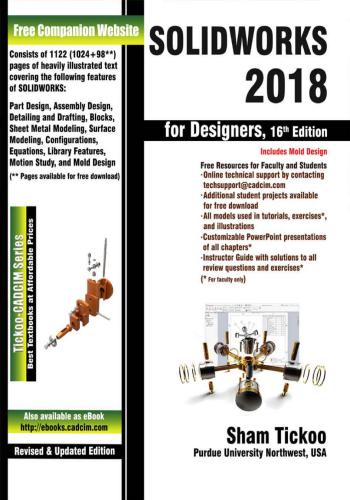
و المحتوى كما يلي :
Table of Contents
Dedication
Preface
Chapter 1: Introduction to SOLIDWORKS 2018
5Introduction to SOLIDWORKS 2018
Part Mode
Assembly Mode
Drawing Mode
System Requirements
Getting Started with SOLIDWORKS
Menu Bar and SOLIDWORKS Menus
CommandManager
Part Mode CommandManagers
Assembly Mode CommandManagers
Drawing Mode CommandManagers
Customized CommandManager
Toolbar
Pop-up Toolbar
View (Heads-Up) Toolbar
Shortcut Bar
Mouse Gestures
Dimensioning Standards and Units
Important Terms and Their Definitions
Feature-based Modeling
Parametric Modeling
Bidirectional Associativity
Windows Functionality
SWIFT Technology
Geometric Relations
Blocks
Library Feature
Design Table
Equations
Collision Detection
What’s Wrong Functionality
SimulationXpress
Physical Dynamics
Physical Simulation
Seed Feature
FeatureManager Design Tree
Absorbed Features
Child Features
6Dependent Features
Auto-Backup Option
Selecting Hidden Entities
Hot Keys
Color Scheme
Self-Evaluation Test
Chapter 2: Drawing Sketches for Solid Models
The Sketching Environment
Starting a New Session of SOLIDWORKS 2018
Task Panes
SOLIDWORKS Resources Task Pane
Design Library Task Pane
File Explorer Task Pane
View Palette Task Pane
Appearances, Scenes, and Decals Task Pane
Custom Properties Task Pane
Starting a New Document in SOLIDWORKS 2018
Part
Assembly
Drawing
Understanding the Sketching Environment
Setting the Document Options
Modifying the Drafting Standards
Modifying the Linear and Angular Units
Modifying the Snap and Grid Settings
Learning Sketcher Terms
Origin
Inferencing Lines
Select Tool
Invert Selection Tool
Drawing Lines
Orientation Rollout
Options Rollout
Drawing Continuous Lines
Drawing Individual Lines
Line Cursor Parameters
Drawing Tangent or Normal Arcs Using the Line Tool
7Drawing Construction Lines or Centerlines
Drawing Midpoint Line
Drawing the Lines of Infinite Length
Drawing Circles
Drawing Circles by Defining their Center Points
Drawing Circles by Defining Three Points
Drawing Construction Circles
Drawing Arcs
Drawing Tangent/Normal Arcs
Drawing Centerpoint Arcs
Drawing 3 Point Arcs
Drawing Rectangles
Drawing Rectangles by Specifying their Corners
Drawing Rectangles by Specifying the Center and a Corner
Drawing Rectangles at an Angle
Drawing Centerpoint Rectangles at an Angle
Drawing Parallelograms
Drawing Polygons
Drawing Splines
Drawing Slots
Creating a Straight Slot
Creating a Centerpoint Straight Slot
Creating a 3 Point Arc Slot
Creating a Centerpoint Arc Slot
Placing Sketched Points
Drawing Ellipses
Drawing Elliptical Arcs
Drawing Parabolic Curves
Drawing Conic Curves
Drawing Display Tools
Zoom to Fit
Zoom to Area
Zoom In/Out
Zoom to Selection
Pan
Previous View
Redraw
Shaded Sketch Contours
8Deleting Sketched Entities
Tutorial 1
Tutorial 2
Tutorial 3
Tutorial 4
Self-Evaluation Test
Review Questions
Exercise 1
Exercise 2
Exercise 3
Exercise 4
Chapter 3: Editing and Modifying Sketches
Editing Sketched Entities
Trimming Sketched Entities
Extending Sketched Entities
Convert Entities
Intersection Curves
Filleting Sketched Entities
Chamfering Sketched Entities
Offsetting Sketched Entities
Offsetting Edges or Face of a Model
Mirroring Sketched Entities
Mirroring Entities Dynamically
Moving Sketched Entities
Rotating Sketched Entities
Scaling Sketched Entities
Stretching Sketched Entities
Copying and Pasting Sketched Entities
Creating Patterns
Creating Linear Sketch Patterns
Creating Circular Sketch Patterns
Editing Patterns
Writing Text in the Sketching Environment
Modifying Sketched Entities
Modifying a Sketched Line
Modifying a Sketched Circle
Modifying a Sketched Arc
9Modifying a Sketched Polygon
Modifying a Spline
Modifying the Coordinates of a Point
Modifying an Ellipse or an Elliptical Arc
Modifying a Parabola
Dynamically Modifying and Copying Sketched Entities
Splitting Sketched Entities
Creating Segments in Sketched Entities
Tutorial 1
Tutorial 2
Tutorial 3
Self-Evaluation Test
Review Questions
Exercise 1
Exercise 2
Exercise 3
Exercise 4
Exercise 5
Exercise 6
Chapter 4: Adding Relations and Dimensions to Sketches
Applying Geometric Relations to Sketches
Applying Relations Using the Add Relations PropertyManager
Automatic Relations
Design Intent
Dimensioning a Sketch
Horizontal/Vertical Dimensioning
Aligned Dimensioning
Angular Dimensioning
Diametric Dimensioning
Radial Dimensioning
Linear Diametric Dimensioning
Ordinate Dimensioning
Path Length Dimension
Auto Insert Dimension
Concept of a Fully Defined Sketch
Fully Defined
Overdefined
10Underdefined
Dangling
No Solution Found
Invalid Solution Found
Sketch Dimension or Relation Status
Deleting Overdefined Dimensions
Displaying and Deleting Relations
Opening an Existing File
Tutorial 1
Tutorial 2
Tutorial 3
Self-Evaluation Test
Review Questions
Exercise 1
Exercise 2
Exercise 3
Chapter 5: Advanced Dimensioning Techniques and Base
Feature Options
Advanced Dimensioning Techniques
Fully Defining the Sketches
Dimensioning the True Length of an Arc
Measuring Distances and Viewing Section Properties
Measuring Distances
Determining the Section Properties of Closed Sketches
Creating Base Features by Extruding Sketches
Creating Solid Extruded Features
Creating Thin Extruded Features
Creating Base Features by Revolving Sketches
Creating Solid Revolved Features
Creating Thin Revolved Features
Determining the Mass Properties of Parts
Dynamically Rotating the View of a Model
Rotating the View Freely in 3D Space
Rotating the View around a Selected Vertex, Edge, or Face
Modifying the View Orientation
Changing the Orientation Using the Reference Triad
Restoring the Previous View
11Displaying the Drawing Area in Viewports
Displaying the Drawing Area in Two Horizontal Viewports
Displaying the Drawing Area in Two Vertical Viewports
Displaying the Drawing Area in Four Viewports 5-24
Display Modes of a Model 5-24
Wireframe 5-24
Hidden Lines Visible 5-25
Hidden Lines Removed 5-25
Shaded With Edges 5-25
Shaded 5-25
Additional Display Modes 5-25
Shadows in Shaded Mode 5-25
Perspective 5-26
Assigning Materials and Textures to Models 5-26
Assigning Materials to a Model 5-27
Changing the Appearance of the Model 5-27
Editing the Appearances 5-29
Tutorial 1 5-30
Tutorial 2 5-34
Tutorial 3 5-39
Self-Evaluation Test 5-43
Review Questions 5-44
Exercise 1 5-45
Exercise 2 5-45
Exercise 3 5-46
Chapter 6: Creating Reference Geometries
Importance of Sketching Planes 6-2
Creating Reference Geometry 6-2
Reference Planes 6-3
Creating New Planes 6-4
Creating Reference Axes 6-10
Creating Reference Points 6-13
Creating Reference Coordinate Systems 6-15
Creating Center of Mass 6-15
Creating a Bounding Box 6-16
Advanced Boss/Base Options 6-17
Modeling Using the Contour Selection Method 6-25
12Creating Cut Features 6-27
Creating Extruded Cuts 6-28
Creating Multiple Bodies in the Cut Feature 6-31
Creating Revolved Cuts 6-33
Concept of the Feature Scope 6-33
Tutorial 1 6-34
Tutorial 2 6-38
Tutorial 3 6-43
Self-Evaluation Test 6-50
Table of Contents xi
Review Questions 6-51
Exercise 1 6-52
Exercise 2 6-54
Exercise 3 6-54
Chapter 7: Advanced Modeling Tools-I
Advanced Modeling Tools 7-2
Creating Simple Holes 7-2
Creating Standard Holes Using the Hole Wizard 7-3
Creating Advanced Holes 7-9
Creating Threads 7-12
Adding External Cosmetic Threads 7-15
Creating Fillets 7-16
Selection Options 7-30
Creating Fillets Using the FilletXpert 7-33
Creating Chamfers 7-34
Creating Shell Features 7-40
Creating Wrap Features 7-43
Tutorial 1 7-45
Tutorial 2 7-52
Tutorial 3 7-60
Self-Evaluation Test 7-68
Review Questions 7-68
Exercise 1 7-69
Exercise 2 7-70
Exercise 3 7-71
Chapter 8: Advanced Modeling Tools-II
13Advanced Modeling Tools 8-2
Creating Mirror Features 8-2
Creating Linear Pattern Features 8-6
Creating Circular Pattern Features 8-12
Creating Sketch Driven Patterns 8-14
Creating Curve Driven Patterns 8-15
Creating Table Driven Patterns 8-17
Creating Fill Patterns 8-19
Creating Variable Patterns 8-23
Creating Rib Features 8-24
Displaying the Section View of a Model 8-29
Changing the Display States 8-32
Tutorial 1 8-34
Tutorial 2 8-41
Tutorial 3 8-45
Self-Evaluation Test 8-55
Review Questions 8-56
Exercise 1 8-57
Exercise 2 8-58
Exercise 3 8-59
Exercise 4 8-60
Chapter 9: Editing Features
Editing the Features of a Model 9-2
Editing Using the Edit Feature Tool 9-2
Editing Sketches of the Sketch-based Features 9-3
Editing the Sketch Plane Using the Edit Sketch Plane Tool 9-3
Editing Using the Instant3D Tool 9-4
Editing Features and Sketches by Using the Cut, Copy, and
Paste Options 9-7
Cutting, Copying, and Pasting Features and Sketches from
One Document to Another 9-8
Copying Features using Drag and Drop 9-8
Deleting Features 9-9
Deleting Bodies 9-10
Suppressing Features 9-11
Unsuppressing the Suppressed Features 9-11
Unsuppressing Features with Dependents 9-11
14Hiding Bodies 9-11
Moving and Copying Bodies 9-12
Reordering the Features 9-14
Rolling Back the Feature 9-15
Renaming Features 9-16
Creating Folders in the FeatureManager Design Tree 9-16
What’s Wrong Functionality 9-16
Tutorial 1 9-18
Tutorial 2 9-24
Tutorial 3 9-28
Self-Evaluation Test 9-34
Review Questions 9-34
Exercise 1 9-35
Exercise 2 9-36
Chapter 10: Advanced Modeling Tools-III
Advanced Modeling Tools 10-2
Creating Sweep Features 10-2
Creating Cut-Sweep Features 10-12
Creating Loft Features 10-13
Adding a Section to a Loft Feature 10-21
Creating Lofted Cuts 10-22
Creating 3D Sketches 10-23
Creating Grid Systems 10-25
Mirroring Sketch Entities in a 3D Sketch 10-26
Editing 3D Sketches 10-26
Creating Curves 10-26
Extruding a 3D Sketch 10-37
Creating Draft Features 10-38
Tutorial 1 10-42
Tutorial 2 10-45
Tutorial 3 10-48
Self-Evaluation Test 10-52
Review Questions 10-53
Exercise 1 10-54
Exercise 2 10-55
Exercise 3 10-56
15Chapter 11: Advanced Modeling Tools-IV
Advanced Modeling Tools 11-2
Creating Dome Features 11-2
Creating Indents 11-5
Creating Deform Features 11-8
Creating Flex Features 11-12
Creating Fastening Features 11-16
Creating the Mounting Boss 11-16
Creating Snap Hooks 11-19
Creating Snap Hook Grooves 11-21
Creating Vents 11-22
Creating a Lip/Groove Feature 11-27
Creating Freeform Features 11-30
Dimensioning a Part Using DimXpert 11-34
Specifying the Datum 11-35
Pop-up Toolbar 11-36
Adding Dimensions 11-37
Specifying the Location of a Feature 11-38
Adding Geometric Tolerance to the Features 11-38
Collecting Pattern Features 11-40
Adding Dimensions Automatically 11-41
Tutorial 1 11-42
Tutorial 2 11-46
Tutorial 3 11-49
Tutorial 4 11-52
Self-Evaluation Test 11-58
Review Questions 11-59
Exercise 1 11-60
Chapter 12: Assembly Modeling-I
Assembly Modeling 12-2
Types of Assembly Design Approach 12-2
Creating Bottom-up Assemblies 12-3
Placing Components in the Assembly Document 12-4
Assembling Components 12-8
Creating Top-down Assemblies 12-28
Creating Components in the Top-down Assembly 12-28
Moving Individual Components 12-29
16Moving Individual Components by Dragging 12-29
Moving Individual Components Using the Move Component Tool 12-29
Rotating Individual Components 12-30
Rotating Individual Components by Dragging 12-30
Rotating Individual Components Using the Rotate Component Tool 12-30
Moving and Rotating Individual Components Using the Triad 12-31
Assembly Visualization 12-32
Tutorial 1 12-33
Tutorial 2 12-47
Self-Evaluation Test 12-53
Review Questions 12-54
Exercise 1 12-55
Exercise 2 12-59
Exercise 3 12-66
Chapter 13: Assembly Modeling-II
Advanced Assembly Mates 13-2
Applying the Profile Center Mate 13-2
Applying the Symmetric Mate 13-3
Applying the Width Mate 13-3
Applying the Path Mate 13-4
Applying the Distance Mate 13-6
Applying the Angle Mate 13-6
Applying the Linear/Linear Coupler Mate 13-6
Mechanical Mates 13-6
Applying the Cam Mate 13-6
Applying the Slot Mate 13-7
Applying the Hinge Mate 13-8
Applying the Gear Mate 13-9
Applying the Rack Pinion Mate 13-10
Applying the Screw Mate 13-10
Applying the Universal Joint Mate 13-11
Creating Sub-assemblies 13-11
Bottom-up Sub-assembly Design Approach 13-11
Top-down Sub-assembly Design Approach 13-12
Inserting a New Sub-assembly 13-12
Deleting Components and Sub-assemblies 13-12
Editing Assembly Mates 13-13
17Replacing Mated Entities 13-13
Editing Components 13-14
Editing Sub-assemblies 13-15
Dissolving Sub-assemblies 13-16
Replacing Components 13-16
Creating Patterns of Components in an Assembly 13-18
Pattern Driven Component Pattern 13-18
Local Pattern 13-20
Copying and Mirroring Components 13-21
Copying a Component along with Mates 13-22
Copying Multiple Components 13-23
Magnetic Mates 13-24
Simplifying Assemblies Using the Visibility Options 13-26
Hiding Components 13-26
Hiding Faces Temporarily 13-26
Suppressing and Unsuppressing the Components 13-27
Changing the Transparency Conditions 13-27
Changing the Display States 13-27
Checking Interferences in an Assembly 13-27
Checking the Hole Alignment 13-29
Creating Assemblies for Mechanism 13-30
Analyzing Collisions Using the Collision Detection Tool 13-31
Creating the Exploded State of an Assembly 13-33
Creating the Explode Line Sketch 13-35
Creating Smart Explode Lines 13-36
Tutorial 1 13-37
Tutorial 2 13-49
Self-Evaluation Test 13-53
Review Questions 13-54
Exercise 1 13-55
Chapter 14: Working with Drawing Views-I
The Drawing Mode 14-2
Starting a Drawing Document 14-2
Types of Views 14-5
Model View 14-5
Projected View 14-6
Section View 14-6
18Aligned Section View 14-6
Auxiliary View 14-6
Detail View 14-6
Break View 14-6
Broken-out Section View 14-6
Crop View 14-6
Alternate Position View 14-7
Generating Standard Drawing Views 14-7
Generating Model Views 14-7
Using the View Palette to Place the Drawing Views 14-9
Generating the Three Standard Views 14-10
Generating Standard Views Using the Relative View Tool 14-12
Generating Standard Views Using the Predefined View Tool 14-13
Generating Derived Views 14-15
Generating Projected Views 14-15
Generating Section Views 14-16
Generating Broken-out Section Views 14-25
Generating Auxiliary Views 14-26
Generating Detail Views 14-28
Generating Crop Views 14-31
Generating Broken Views 14-32
Generating Alternate Position Views 14-33
Generating Drawing Views of the Exploded State of an Assembly 14-35
Working with Interactive Drafting in SOLIDWORKS 14-36
Editing and Modifying Drawing Views 14-36
Changing the View Orientation 14-36
Changing the Scale of Drawing Views 14-36
Deleting Drawing Views 14-37
Rotating Drawing Views 14-37
Manipulating the Drawing Views 14-37
Modifying the Hatch Pattern in Section Views 14-38
Properties Rollout 14-38
Layer Rollout 14-39
Options Rollout 14-39
Tutorial 1 14-39
Tutorial 2 14-45
Self-Evaluation Test 14-50
Review Questions 14-51
19Exercise 1 14-52
Chapter 15: Working with Drawing Views-II
Adding Annotations to Drawing Views 15-2
Generating Annotations Using the Model Items Tool 15-2
Adding Reference Annotations 15-4
Aligning the Dimensions 15-19
Editing Annotations 15-19
Adding the Bill of Materials (BOM) to a Drawing 15-20
Table Template Rollout 15-20
Table Position Rollout 15-20
BOM Type Rollout 15-20
Configurations Rollout 15-21
Part Configuration Grouping Rollout 15-22
Keep Missing Item/Row Rollout 15-22
Item Numbers Rollout 15-22
Border Rollout 15-23
Setting Anchor Point for the BOM 15-23
Linking Bill of Materials 15-23
Adding Balloons to the Drawing Views 15-23
Adding Balloons Using the AutoBalloon Tool 15-24
Creating Magnetic Lines 15-26
Adding New Sheets to the Drawing Document 15-27
Editing the Sheet Format 15-28
Creating User-Defined Sheet Formats 15-28
Tutorial 1 15-29
Tutorial 2 15-35
Self-Evaluation Test 15-39
Review Questions 15-40
Exercise 1 15-41
Chapter 16: Surface Modeling
Surface Modeling 16-2
Creating an Extruded Surface 16-2
Creating a Revolved Surface 16-4
Creating a Swept Surface 16-4
Creating a Lofted Surface 16-7
Creating a Boundary Surface 16-9
20Creating a Planar Surface 16-14
Creating a Fill Surface 16-14
Creating a Radiated Surface 16-19
Offsetting Surfaces 16-20
Trimming Surfaces 16-21
Untrimming Surfaces 16-24
Extending Surfaces 16-27
Knitting Surfaces 16-29
Filleting Surfaces 16-30
Creating a Mid-Surface 16-31
Deleting Holes from Surfaces 16-32
Replacing Faces 16-33
Deleting Faces 16-34
Moving and Copying Surfaces 16-36
Mirroring Surface Bodies 16-36
Adding Thickness to Surface Bodies 16-36
Creating a Thicken Surface Cut 16-37
Creating a Surface Cut 16-38
Tutorial 1 16-39
Tutorial 2 16-47
Self-Evaluation Test 16-57
Review Questions 16-57
Exercise 1 16-58
Exercise 2 16-59
Chapter 17: Working with Blocks
Introduction to Blocks 17-2
Blocks Toolbar 17-2
Saving a Sketch as a Block in the Design Library 17-7
Creating Mechanisms by Using Blocks 17-7
Creating the Rack and Pinion Mechanism 17-8
Creating the Cam and Follower Mechanism 17-9
Applying Motion to Blocks 17-10
Creating Parts from Blocks 17-12
Selected Blocks 17-12
Block to Part Constraint 17-12
Tutorial 1 17-13
Tutorial 2 17-20
21Self-Evaluation Test 17-27
Review Questions 17-27
Exercise 1 17-28
Chapter 18: Sheet Metal Design
Sheet Metal Design 18-2
Designing the Sheet Metal Components by Creating the Base Flange 18-2
Creating the Base Flange 18-3
Understanding the FeatureManager Design Tree of a
Sheet Metal Component 18-6
Creating the Edge Flange 18-7
Creating Tabs 18-15
Creating a Tab and Slot 18-15
Creating the Sketched Bend 18-18
Creating the Miter Flange 18-19
Creating Closed Corners 18-21
Creating Welded Corners 18-22
Breaking the Corners 18-23
Creating Corner Relief 18-24
Creating Hems 18-25
Creating the Jog Bend 18-28
Creating the Swept Flange 18-30
Creating Cuts on the Planar Faces of the Sheet Metal Components 18-31
Creating Lofted Bends 18-32
Creating a Flat Pattern View of the Sheet Metal Components 18-33
Creating Sheet Metal Components from a Flat Sheet 18-36
Creating a Sheet Metal Component from a Flat Part 18-37
Converting a Part or a Flat Part into Sheet Metal by Adding Bends 18-37
Adding Bends to the Flattened Sheet Metal Component 18-38
Unbending the Sheet Metal Part Using the No Bends Tool 18-39
Creating a Sheet Metal Component by Designing it as a Part 18-40
Types of Bends 18-41
Converting a Solid Body into a Sheet Metal Part 18-42
Designing a Sheet Metal Part from a Solid Shelled Model 18-44
Ripping the Edges 18-44
Creating Cuts in Sheet Metal Components Across the Bends 18-45
Creating Cuts in a Sheet Metal Component Created from a Solid Model
18-46
22Creating Cuts in a Sheet Metal Component Created Using the Base Flange
18-47
Creating Cylindrical and Conical Sheet Metal Components 18-48
Creating Normal Cuts 18-49
Inserting Forming Tools 18-50
Creating Forming Tools 18-52
Generating the Drawing View of the Flat Pattern of the Sheet Metal
Components 18-53
Tutorial 1 18-54
Tutorial 2 18-60
Self-Evaluation Test 18-70
Review Questions 18-70
Exercise 1 18-71
Chapter 19: Equations, Configurations, and Library Features
Working with Equations 19-2
Adding Global Variables 19-4
Suppressing and Unsuppressing Features 19-6
Adding Equations 19-7
Editing Equations 19-8
Deleting/Disabling Equations 19-9
Exporting/Importing Equations 19-9
Working with Configurations 19-9
Creating Configurations Manually 19-9
Editing the Features of a Part with Multiple Configurations 19-11
Creating Configurations by Using Design Tables 19-12
Changing the Suppression State by Using the Design Table 19-16
Editing the Design Table 19-19
Deleting the Design Table 19-20
Changing the Suppression State of a Component without Invoking
the Design Table 19-20
Changing the Visibility of Components in Different Configurations
of an Assembly 19-21
Library Features 19-22
Creating a Library Feature 19-22
Placing Library Features in a Part 19-23
Editing the Library Features 19-25
Dissolving the Library Features 19-26
23Tutorial 1 19-26
Tutorial 2 19-30
Self-Evaluation Test 19-33
Review Questions 19-33
Exercise 1 19-34
Exercise 2 19-35
Exercise 3 19-35
Chapter 20: Motion Study
Introduction to Motion Study 20-2
Simulating the Motion of an Assembly 20-2
Timeline 20-2
Timebar 20-2
Keypoint 20-3
MotionManager Design Tree 20-3
Toolbar 20-3
Tutorial 1 20-15
Tutorial 2 20-17
Self-Evaluation Test 20-20
Review Questions 20-20
Exercise 1 20-21
Exercise 2 20-22
Chapter 21: Introduction to Mold Design
Introduction to Mold Design 21-2
Mold Designing Using SOLIDWORKS 21-4
Tutorial 1 21-15
Tutorial 2 21-27
Self-Evaluation Test 21-37
Review Questions 21-38
Exercise 1 21-38
Student Projects SP-1
كلمة سر فك الضغط : books-world.net
The Unzip Password : books-world.net
أتمنى أن تستفيدوا من محتوى الموضوع وأن ينال إعجابكم
رابط من موقع عالم الكتب لتنزيل كتاب SOLIDWORKS 2018 for Designers
رابط مباشر لتنزيل كتاب SOLIDWORKS 2018 for Designers 
|
|
Admin
مدير المنتدى


عدد المساهمات : 18726
التقييم : 34712
تاريخ التسجيل : 01/07/2009
الدولة : مصر
العمل : مدير منتدى هندسة الإنتاج والتصميم الميكانيكى
 |  موضوع: رد: كتاب SOLIDWORKS 2018 for Designers موضوع: رد: كتاب SOLIDWORKS 2018 for Designers  الجمعة 27 مايو 2016, 12:54 am الجمعة 27 مايو 2016, 12:54 am | |
| 
جزاك الله خيراً وبارك الله فيك وجعله فى ميزان حسناتك |
|
Abu Elkheer
مهندس تحت الاختبار


عدد المساهمات : 6
التقييم : 6
تاريخ التسجيل : 01/02/2012
العمر : 42
الدولة : مصر
العمل : مهندس
الجامعة : حلوان
 |  موضوع: رد: كتاب SOLIDWORKS 2018 for Designers موضوع: رد: كتاب SOLIDWORKS 2018 for Designers  الجمعة 27 مايو 2016, 1:08 pm الجمعة 27 مايو 2016, 1:08 pm | |
| 
الرابط لا بعمل رجاء تفعيل الرابط |
|
engahmadme
مهندس تحت الاختبار


عدد المساهمات : 20
التقييم : 20
تاريخ التسجيل : 18/07/2012
العمر : 38
الدولة : مصر
العمل : مهندس
الجامعة : الازهر
 |  موضوع: رد: كتاب SOLIDWORKS 2018 for Designers موضوع: رد: كتاب SOLIDWORKS 2018 for Designers  الأحد 29 مايو 2016, 2:41 am الأحد 29 مايو 2016, 2:41 am | |
| |
|
المهندسgvr
مهندس فعال


عدد المساهمات : 142
التقييم : 140
تاريخ التسجيل : 25/11/2012
العمر : 51
الدولة : libay
العمل : مهندس مكيانيكا أنتاج
الجامعة : كلية العلوم والثقنية سبها
 |  موضوع: رد: كتاب SOLIDWORKS 2018 for Designers موضوع: رد: كتاب SOLIDWORKS 2018 for Designers  الثلاثاء 18 أكتوبر 2016, 7:04 am الثلاثاء 18 أكتوبر 2016, 7:04 am | |
| |
|







