Admin
مدير المنتدى


عدد المساهمات : 18753
التقييم : 34787
تاريخ التسجيل : 01/07/2009
الدولة : مصر
العمل : مدير منتدى هندسة الإنتاج والتصميم الميكانيكى
 |  موضوع: كتاب SOLIDWORKS Advanced Techniques موضوع: كتاب SOLIDWORKS Advanced Techniques  الجمعة 12 نوفمبر 2021, 3:45 pm الجمعة 12 نوفمبر 2021, 3:45 pm | |
| 
أخواني في الله
أحضرت لكم كتاب
SOLIDWORKS Advanced Techniques
Mastering Parts, Surfaces, Sheet Metal, SimulationXpress, Top-Down Assemblies, Core & Cavity Molds
Written by: Sr. Certified SOLIDWORKS Instructor
Paul Tran,CSWE, CSWI
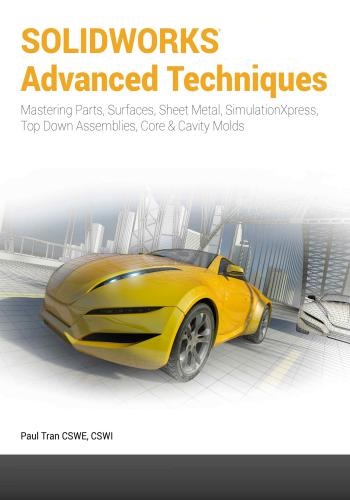
و المحتوى كما يلي :
SOLIDWORKS 2016 | Advanced Techniques | Table of Contents
Introduction: SOLIDWORKS 2016 User Interface
The 3 references planes
The toolbars
The system feedback symbols
The status bar
2D sketch examples
3D feature examples
Advanced Modeling Topics
Chapter 1: Introduction to 3D Sketch
Tools Needed
Adding 3D lines
Using the reference axis indicator
Using the tab key
Completing the profile
Adding dimensions
Adding the sketch fillets
Sketching the Sweep profile
Creating the swept feature
Questions for review
Exercise: Sweep with 3D Sketch
Exercise: 3D Sketch & Planes
Exercise: 3D Sketch & Composite Curve
Chapter 2: Plane Creation
Tools Needed
Sketching the base profile
Creating a tangent plane
XSOLIDWORKS 2016 | Advanced Techniques | Table of Contents
Creating a flat surface
Extruding with flip side to cut
Creating an at-angle plane
Showing the sketches
Creating a coincident plane
Creating a parallel plane
Creating the recess
Creating an offset-distance plane
Creating the bore holes
Creating a perpendicular plane
Creating the side-grips
Creating a circular pattern
Creating a Mid-Plane
Adding fillets to all edges
Questions for Review
Viewing the sections
Exercise: Create new work planes
Chapter 3: Advanced Modeling- 5/8" Spanner
Tools needed
Opening the part document
Using min / max arc conditions
Creating the transition sketch
Creating a new work plane
Creating the closed-end sketch
Extruding the closed-end feature
Adding a 12-sided polygon hole
Creating the recess profile
Mirroring the recessed feature
Adding fillets
Adding text
Extruding the text
Questions for Review
Exercise: Circular text wraps
Chapter 4: Sweep with Composite Curves- Helical Ext. Spring 4-1
Tools needed
Creating the sweep path
Defining the helix
Creating a plane at angle
Adding other hook features
Adding a pierce relation
XISOLIDWORKS 2016 | Advanced Techniques | Table of Contents
Creating a parallel plane
Combining sketches using Composite Curve
Sketching the Sweep profile
Creating the base sweep
Other spring examples
Questions for review
Exercise: Circular Spring - Expanded
Sketching the sweep profile
Using Variable Pitch
Tools Needed
Creating the base sketch
Creating a helix using variable pitch
Sweeping the profile along the path
Creating the flat ends
Extruding a cut
Questions for Review
Exercise: Projected Curve & Composite Curve
Chapter 5: Advanced Modeling with Sweep & Loft
Tools Needed
Understanding the draft options
Opening the base
Sketching the upper inlet port - revolve
Adding constant fillets
Creating offset-distance planes
Creating the outlet port - loft
Creating the mounting bosses
Sketching the rear inlet port
Revolving the rear inlet port
Adding face Fillets
Mirroring features
Shelling the part
Adding the ribs
Mirroring the ribs
Removing the sharp edges
Chapter 6: Loft vs. Sweep- Water Meter Housing
Tools Needed
Constructing the body
Creating an offset distance plane
XIISOLIDWORKS 2016 | Advanced Techniques | Table of Contents
Constructing loft profiles / features
Constructing the Inlet / outlet profiles
Using split entities
Constructing the centerline parameter
Creating the solid loft feature
Using the shell command
Adding the left / right brackets
Adding a seal-ring
Adding fillets / chamfers
Questions for Review
Exercise: Loft
Chapter 7: Loft with Guide Curves- Waved Washer
Tools Needed
Adding the construction geometries
Creating an offset distance plane
Creating a derived sketch
Creating a curve through reference points
Constructing the loft sections
Creating the derived sketches
Creating the loft feature
Showing / hiding sketches
Questions for review
Exercise: V-Shape- 3 revolutions
Advanced Sweep - Wire Form
Tools Needed
Creating a helix
Creating the sweep profile
Creating a solid sweep
Creating a circular Sketch pattern
Creating a derived sketch
Creating a 3D sketch
Creating the wire form sweep
Exercise: Using Curve Through Reference Points
Chapter 8: Using Surfaces- Advanced Modeling
Tools Needed
Creating offset distance plane
Constructing the loft profiles
Creating a surface-loft
Setting the start/end constraints
XIIISOLIDWORKS 2016 | Advanced Techniques | Table of Contents
Splitting the surface
Deleting surfaces
Thickening the surface
Calculating the angle between the faces
Adding a full round fillet
Sketching / extruding the slot contours
Questions for Review
Lofted Surface- Remote Control Casing
Creating offset distance planes
Sketching the loft sections
Creating the loft surface
Twisting the loft profiles
Adding revolved surface
Copying / moving surfaces
Trimming surfaces
Hiding surfaces
Filling surfaces
Knitting surfaces
Adding fillets
Thickening surfaces
Removing the upper half
Creating the lower half
Questions for Review
Exercise: Loft & Delete Face
Chapter 9: Advanced Surfaces-Offset Surface & Ruled Surface 9-1
Tools Needed
Using offset surface and ruled surface
Creating the base loft
Using the splitting lines
Using offset surfaces
Using ruled surface
Using knit surfaces
Creating a cut with surface
Exercise: Advanced Surfaces
Exercise: Advanced Surfacing Techniques
Chapter 10: Using Filled Surfaces
Tools Needed
Enabling the surfaces toolbar
XIVSOLIDWORKS 2016 | Advanced Techniques | Table of Contents
Creating a planar surface
Creating a surface fill with tangent control
Creating a surface fill with curvature control
Knitting all surfaces
Creating a solid body
Questions for Review
Boundary and Freeform Surfaces
Creating the 1st boundary surface
Creating the 2nd boundary surface
Creating the Freeform feature
Dragging with the triad
Displaying the curvature comb
Chapter 11: Surfaces vs. Solid Modeling- Safety Helmet
Tools Needed
Constructing the body of Helmet- surface loft
Creating a perpendicular plane
Sketching the sweep profile
Creating the sweep path
Adding a planar surface
Knitting the surfaces bodies
Thickening the surface Knit
Adding an extruded cut feature
Adding a revolve cut feature
Creating the Cut-out slot with draft
Creating a sweep cut
Adding fillets
Exercise: Advanced Loft- Turbine Blades
Exercise: Advanced Sweep- Candle Holder
Level 3: Final Exam 11-29
Chapter 12: SimulationXpress- 5/8" Spanner
Tools Needed
Starting SimulationXpress
Setting up the units
Adding a fixture
Applying a force
Selecting material
Analyzing the model
Viewing the Results
XVSOLIDWORKS 2016 | Advanced Techniques | Table of Contents
Stress distribution
Displacement distribution
Factor of Safety (FOS)
HTML report
Viewing the report
eDrawings
Questions for Review
Exercise: SimulationXpress: Force
Exercise: SimulationXpress: Pressure
Sheet Metal Topics
Chapter 13: Sheet Metal Parts- Post Cap
Tools Needed
Creating the Base Sketch
Extruding the Base Flange
Creating an Edge Flange
Editing the Edge Flange
Creating a Sketch Bend
Adding Holes in Sheet Metal Parts
Making the Flat Pattern
Using the Sheet Metal Costing application
Inputting the Costing information
Setting the Baseline
Questions for Review
Sheet Metal Parts- Vents
Tools Needed
Creating the Base Sketch
Extruding the Base-Flange
Setting the Auto-Relief
Creating the Miter-Flange
Flattening the Part
Creating a Forming Tool
The Rectangle Options
Revolve the Form Body
The Position Sketch
Saving the Forming Tool
Applying the Forming Tools onto Sheet Metal Part
Position the Form Tool
Adding other Sheet Metal Features
Creating a Linear Pattern of the Forming Tools
XVISOLIDWORKS 2016 | Advanced Techniques | Table of Contents
Creating an Axis
Creating a Circular Pattern
Questions for Review
Chapter 14: Sheet Metal Forming Tools- Button with Slots 14-1
Tools Needed
Sketching the Base
Revolving the Body
Adding Slots
Creating the Split Lines
Defining the Stopping & Removing Faces
Saving in the Design Library
Questions for Review
Designing Sheet Metal Parts- Mounting Tray
Tools Needed
Creating the Base Flange
Creating an Edge Flange
Adding Sheet Metal Cuts
Unfolding a Sheet Metal Part
Linking to thickness
Folding the Sheet Metal Part
Accessing the Design Library
Adding the Bridge Lance
Creating a Linear Pattern
Mirroring the Body
Sheet Metal Chamfers
Switching to the Flat Pattern
Questions for Review
Chapter 15: Sheet Metal Conversions
Tools Needed
Opening an IGES Document
Using the Rip Command
Inserting the Sheet Metal Parameters
Adding Fillets
Creating a Flat Pattern
Questions for Review
Sheet Metal Gussets
Opening a sheet metal document
Creating a new gusset
XVIISOLIDWORKS 2016 | Advanced Techniques | Table of Contents
Applying the parameters
Mirroring the gusset
Flat Pattern Stent
Tools Needed
Revolving the Main Body
Converting to Sheet Metal
Unfolding the Sheet Metal Part
Sketching the 2D Pattern
Creating the 2D Linear Pattern
Folding the Sheet Metal Part
Creating a Configuration
Adding Fillets
Switching to Flatten Mode
Stent Sample - Sheet Metal Approach
Revolving the Main Body
Shelling the Solid Body
Creating an Offset Plane
Creating a Rib Feature
Patterning the Rib Feature
Creating a Second Rib
Using Combine Common
Making an assembly from the part
Creating a Circular Component pattern
Chapter 16: Working with Sheet Metal STEP Files
Tools Needed
Opening an Assembly Step File
Mating the components
Adding the Sheet Metal tool tab
Inserting Sheet Metal parameters
Viewing the Flat Pattern
Converting other components
Using the Hole Series
Using the Hole Wizard
Adding the Smart Fasteners
Creating an Exploded View
Adding Parts to the Toolbox Library
Starting the Toolbox Settings Utility
Setting the Standards
XVIIISOLIDWORKS 2016 | Advanced Techniques | Table of Contents
Adding a new part
Activating Toolbox
Using the Taskpane
Locating the new part
Viewing the new part
Adding a Part Number and Description
Weldments- Structural Members
Opening a Weldments Frame Document
Enabling the Weldment Toolbar
Adding Structural Members
Setting the Comer Treatments
Adding Structural Members to Contiguous Groups
Adding Structural Members to the Parallel Groups
Trimming the Structural Members
Adding the foot pads
Adding the Gussets
Adding the Fillet Beads
Viewing the Weldment Cut List
Updating the Cut List
Creating a drawing
Top-Down Assembly Topics
Chapter 17: Core & Cavity- Linear Parting Lines
Tools Needed
Opening an existing Parasolid document
Creating the Parting Lines
Adding the Shut-Off Surfaces
Creating Parting Surfaces
Sketching the profile of the mold block
Using Tooling Split
Saving the Parts
Separating the 2 blocks
Questions for Review
Mold Tooling Non Linear Parting Lines
Tools Needed
Opening an existing Parasolid document
Creating the Non-Planar Parting Lines
Adding the Shut-Off Surfaces
XIXSOLIDWORKS 2016 | Advanced Techniques | Table of Contents
Adding the Parting Surfaces
Creating the Ruled Surfaces
Adding the surfaces patches
Knitting all surfaces
Trimming surfaces
Creating the Tooling Split
Separating the solid bodies
Making the transparent bodies
Chapter 18: Top-Down Assembly: Miniature Vise
Tools Needed
Creating the Base part
Adding side flanges
Creating an offsetting distance plane
Creating Loft Profiles and Guide Curves
Creating a Loft with Guide Curves
Creating a new part in an assembly
Understanding the Inplace mates
Offsetting existing geometry
Creating a Loft with Guide Curve
Using loft with guide curve in an assembly
Extruding with Up-to-Surface option
Creating Internal threads
Creating a Section View
Adding the sub-components
Questions for Review
Chapter 19: Top-Down Assembly- Water Control Valve
Tools Needed
Starting a New Assembly Template
Changing the Units to IPS
Creating the 1st Component
Revolving the Base
Adding a Flange
Adding Mounting Holes
Adding Chamfers and Fillets
Saving as Virtual Component
Creating the 2nd Component
Extruding the Boss
Adding the Transition Body
Adding a Flange
Adding other Features
XXSOLIDWORKS 2016 | Advanced Techniques | Table of Contents
Exiting the Edit Part Mode
Applying dimension changes
Viewing the External References
Inserting other components
Mating the components
Creating an assembly exploded view
Questions for Review
Chapter 20: External References & Repair Errors
External Reference Symbols
Removing External References
Understanding External Reference Symbols
Repairing Sketch level
Repairing / replacing relations and dimensions
Questions for Review
Understanding and Repairing Part Errors
Level 4: Final Exam
Chapter 21: Using Appearances and Textures
Modeling diamond knurls
Applying the knurl appearance
Applying the wire mesh appearance
Flatten surfaces
CSWP Core Preparation Practice
Preparation Materials for the CSWP-Core Examination 22-1
Part Modeling & Modifications
Part Configurations & Design Tables
Part Modifications
Bottom Up assembly
XXISOLIDWORKS 2016 | Advanced Techniques | Table of Contents
Glossary
Index
SOLIDWORKS 2016 Quick-Guides:
Quick Reference Guide to SOLIDWORKS 2016 Command Icons
and Toolbars.
Includes: CSWP- Certified SOLIDWORKS Professional Core
Preparation Practice Material
XXIISOLIDWORKS Quick-Guide
Standard Keyboard Shortcuts
Rotate the model
* Horizontally or Vertically:
* Horizontally or Vertically 90°:
* Clockwise or Counterclockwise:
* Pan the model:
* Zoom in:
Arrow keys
Shift + Arrow keys
Alt + left or right Arrow
Ctrl + Arrow keys
Z (shift + Z or capital Z)
* Zoom out: z (lower case z)
* Zoom to fit: F
* Previous view: Ctrl+Shift+Z
View Orientation
0
* View Orientation Menu: Space bar
* Front: Ctrl+1
* Back: Ctrl+2
* Left: Ctrl+3
* Right: E
* Top: _
Ctrl+4
Ctrl+5
* Bottom: Ctrl+6 C
0 * Isometric: Ctrl+7
e Selection Filter & Misc. e>
o * Filter Edges:„ S3
* Filter Vertices:
e v
* Filter Faces: x
* Toggle Selection filter toolbar: F5 ffi)
* Toggle Selection Filter toolbar (on/off): F6
* New SOLIDWORKS document: F1
* Open Document:
* Open from Web folder:
* Save:
* Print:
Ctrl+O
Ctrl+W
Ctrl+S
Ctrl+P
* Magnifying Glass Zoom 9
* Switch between the SOLIDWORKS documents Ctrl + TabSOLIDWORKS Quick-Guide
Sample Customized Keyboard Shortcuts
SOLIDWORKS Sample Customized Hot Keys
Function Keys
SW-Help
2D Sketch
F1
F2
F3 3D Sketch LJ LJ
w S3
Os
—- Modify
— Selection Filters
— Move (2D Sketch)
— Rotate (2D Sketch)
— Measure
— Extrude
•— Revolve
— Sweep
•— Loft
F4
F5
F6 —
o F F87 ... ns
F9 V
F10 EL
F11
F12
Sketch
C Circle Polygon E
Ellipse
Offset Entities
P
E er
0
e Alt + C Convert Entities
M Mirror
0
Alt + M Dynamic Mirror
Alt + F Sketch Fillet
T Trim
Alt + X Extend
D D Smart Dimension
Alt + R Add Relation
Alt + P Plane
Control + F Fully Define Sketch
Control + Q Exit Sketch
#Solidworks,#سولدورك,#سولدوركس,#سولدوورك,#سولدووركس,#سوليدورك,#سوليدوركس,#سوليدوورك,#سوليدووركس,
كلمة سر فك الضغط : books-world.net
The Unzip Password : books-world.net
أتمنى أن تستفيدوا من محتوى الموضوع وأن ينال إعجابكم
رابط من موقع عالم الكتب لتنزيل كتاب SOLIDWORKS Advanced Techniques
رابط مباشر لتنزيل كتاب SOLIDWORKS Advanced Techniques 
|
|







